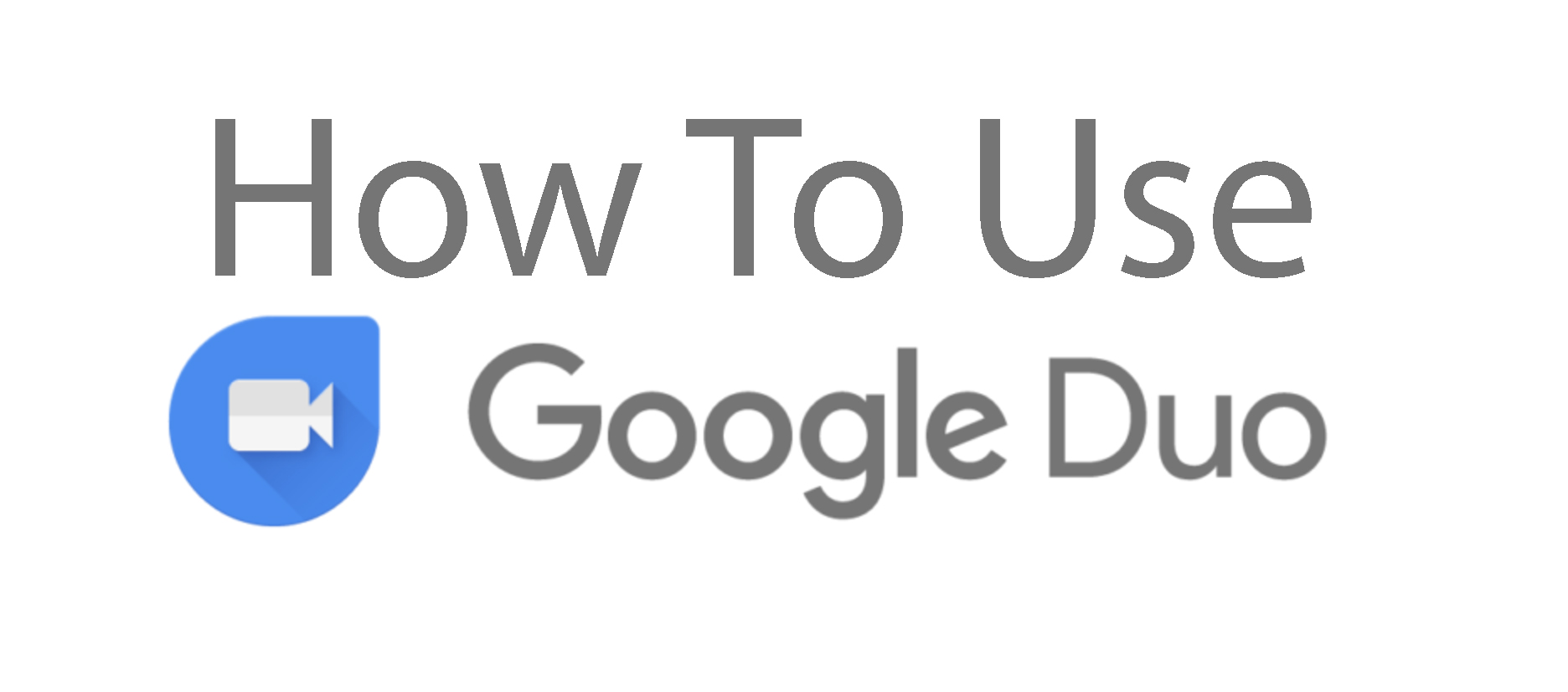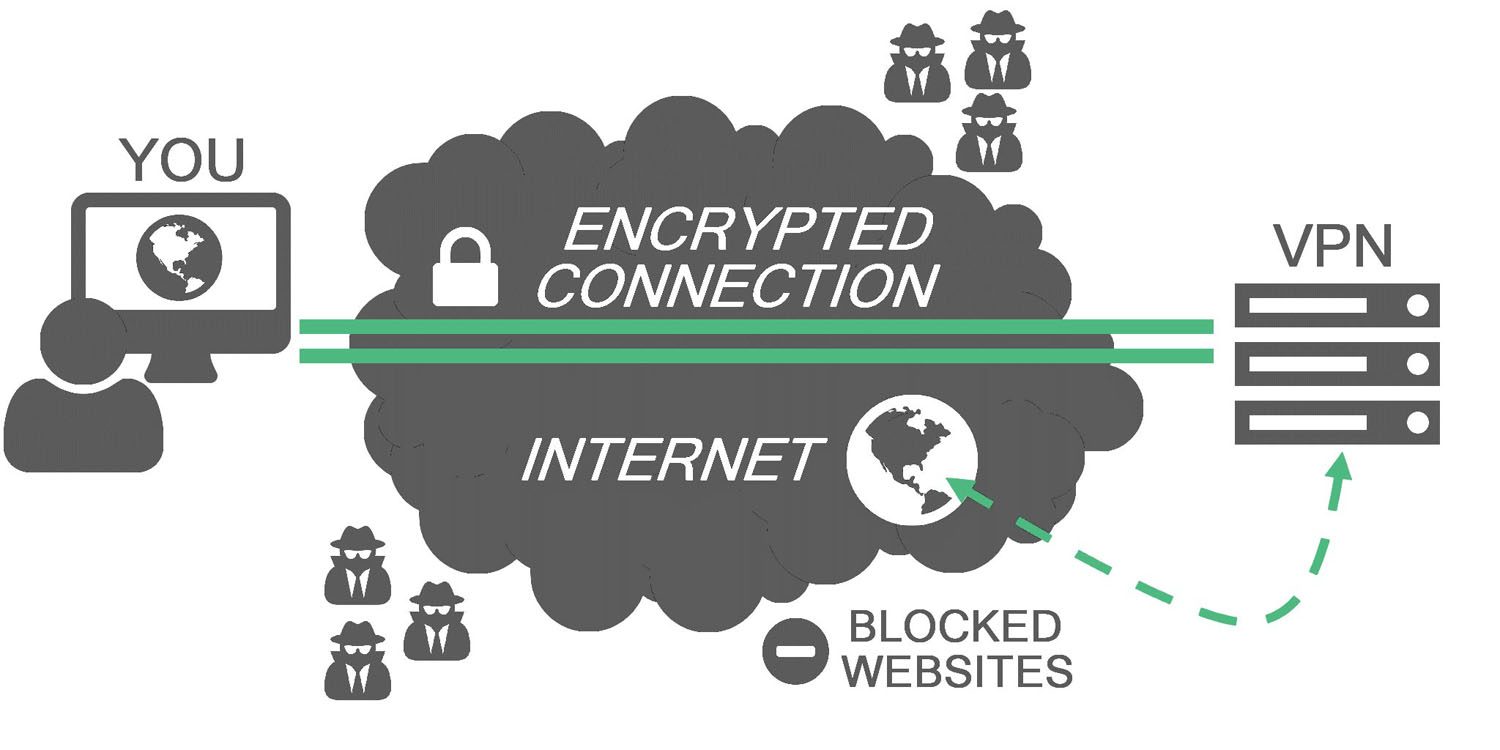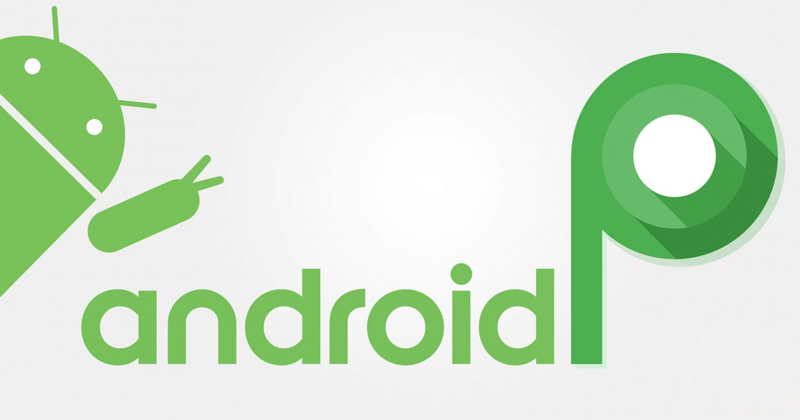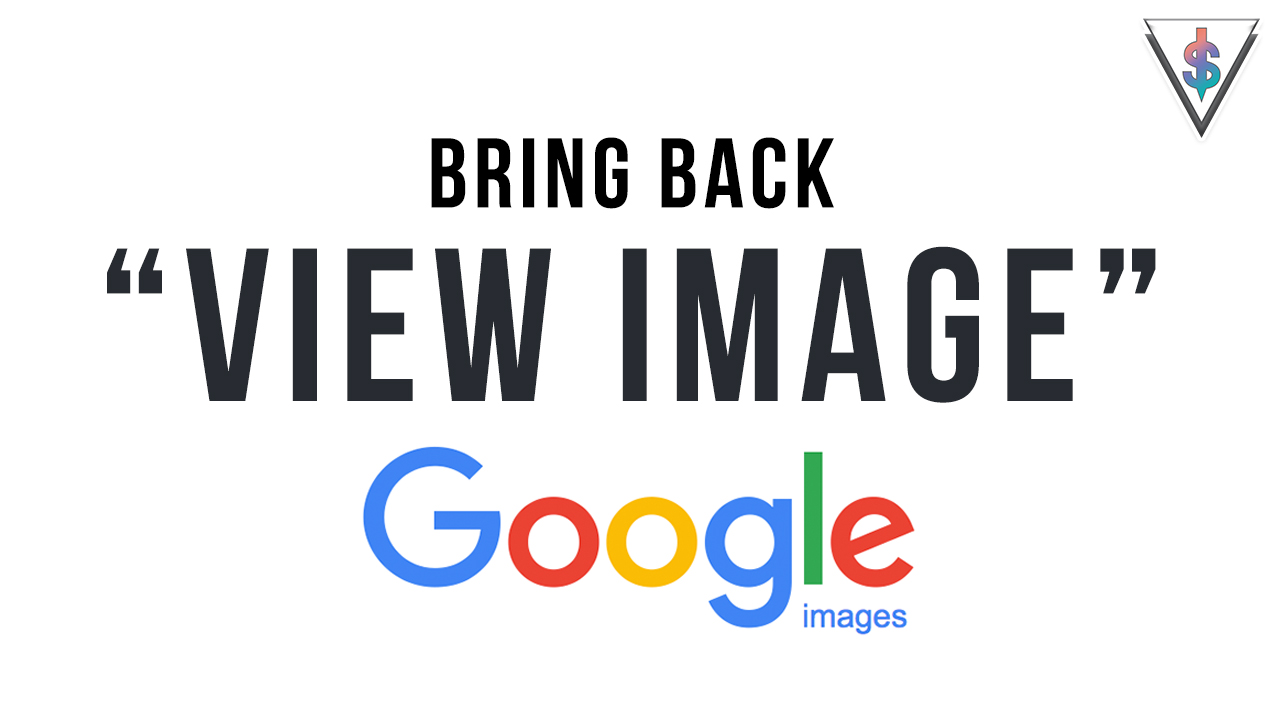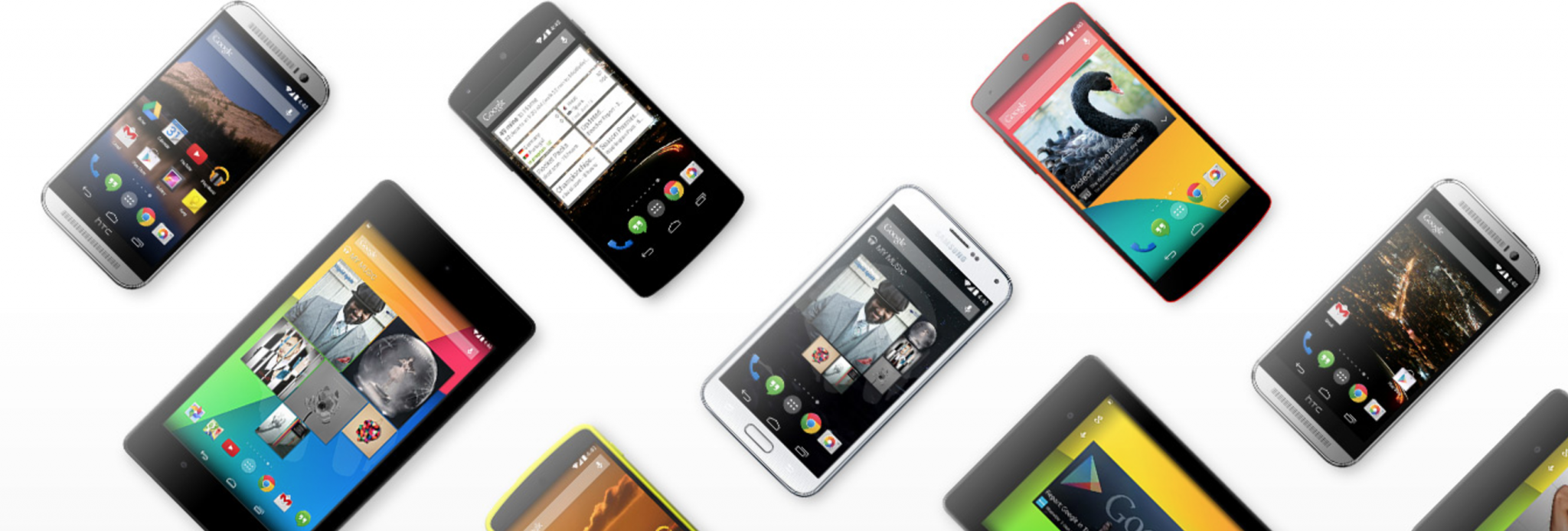We all love to see content on bigger displays or get more space than we have. That’s why most of us connect our laptops to external monitors or TVs. For those of you that don’t know, Connecting your laptop to your TV is actually very easy if you have the correct cables and hardware.
In this Tutorial, I’m going to tell you how to,
- Connect a laptop to the TV by plugging an HDMI cable from the back of the TV to the output on your laptop
- Connect a laptop to the TV by plugging an VGA cable from the back of the TV to the output on your laptop
- Connect a laptop to the TV by using a USB
How to connect a laptop to the TV using HDMI
In order to get best quality HD pictures and sounds, using an HDMI cable is the easiest and cheapest way. It needs only one wire/ lead to handle both audio and video. To connect a laptop to a TV using a HDMI cable, all you need to do is plug the cable into your laptop and then one of your HDMI ports on your TV.
Follow these steps :
- Check whether your laptop is switched on.
- Is your TV connected to the correct HDMI channel?
- Your laptop will automatically configure to give you the best settings.
You can customize the settings by going to,
Control Panel > Display > Adjust Resolution – from here you will see two drop down boxes.
Firstly, toggle the Display drop down to ensure that your TV is selected
Next fix the Resolution According to the requirements.
Follow these steps :
- Turn your laptop and TV on.
- Connect your HDMI lead to both your TV and laptop
- Select the correct HDMI input on your TV (usually by pressing the AV button).
- If your laptop does not automatically output the screen to the TV, go to Control Panel > Display > Adjust Resolution and select the TV in the Display drop down box.
How to connect a laptop to a TV using VGA
Another straightforward way to connect your laptop to your TV is by using the VGA port on both devices.
VGA is a video lead only, so you will have to accompany this with a 3.5mm audio lead, that you need to connect from the headphone out socket of your laptop to your audio in port of your TV or external speakers.
Using a VGA means Windows should automatically configure the settings like it would if you were using a HDMI cable. However, if you’re experiencing difficulties go to Control Panel > Display > Adjust Resolutions and follow the directions below.
- Turn your laptop and TV on.
- Connect your VGA cable to both your TV and Laptop.
- Now do the same with your 3.5mm audio jack – use the headphone out port on the laptop and audio in on your TV or speakers.
- Go to Control Panel > Display > Adjust Resolution and ensure that TV is selected in Display drop down box.
How to connect a laptop to a TV using USB
You will have to use an adapter that will convert your USB port to a HDMI out and the adapter should be compatible to your laptop.
First of all you need to install the adapter’s software/driver, then it’s simply a case of running the software and connecting your laptop to your TV.
However, If you have one of the latest USB C devices you can just plug in to a compatible USB C port and get it working without any drivers as well.
Well, it’s that easy. Hope you found this useful. Don’t forget to share it with your friends, cz you never know who find this useful.