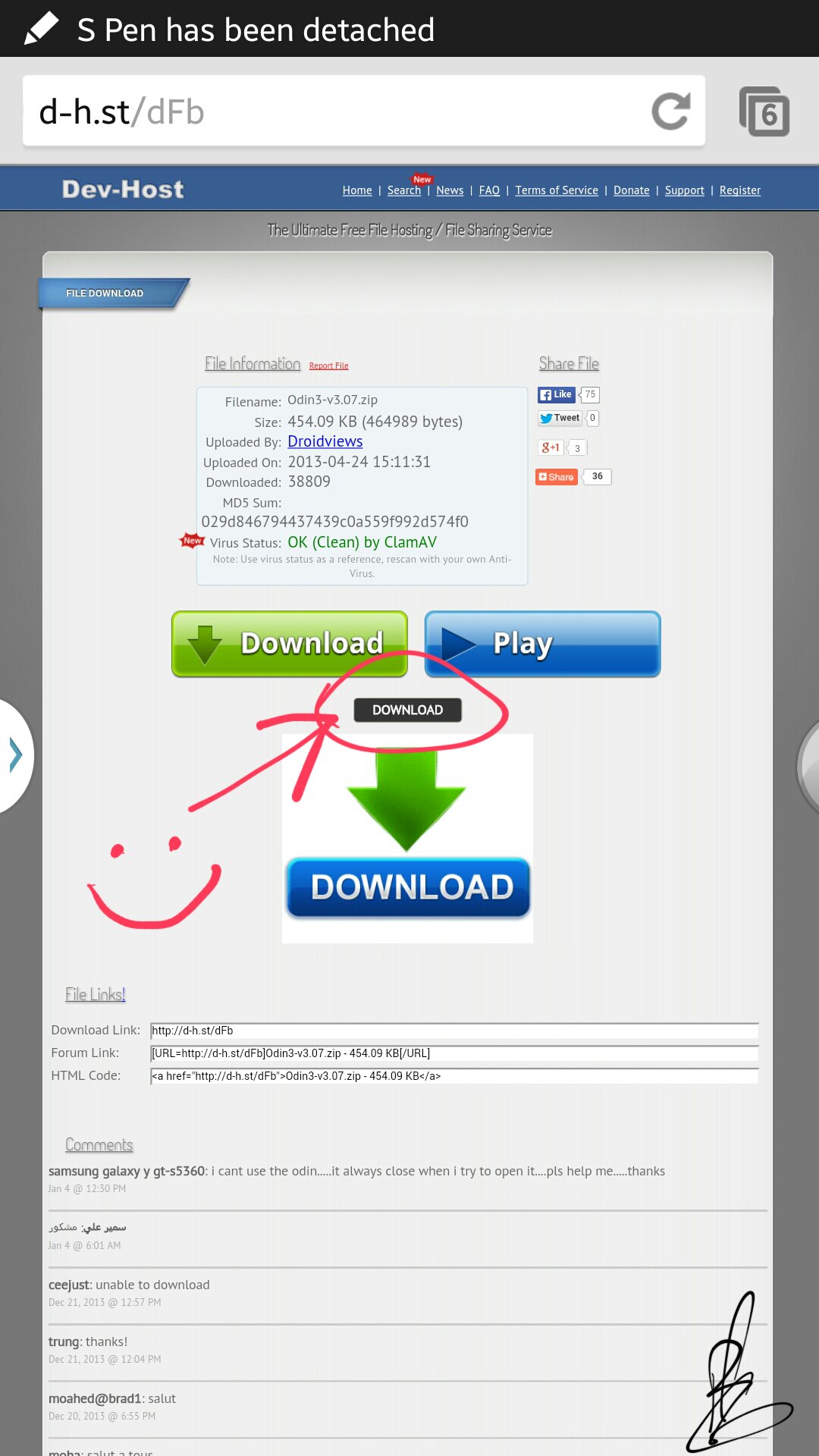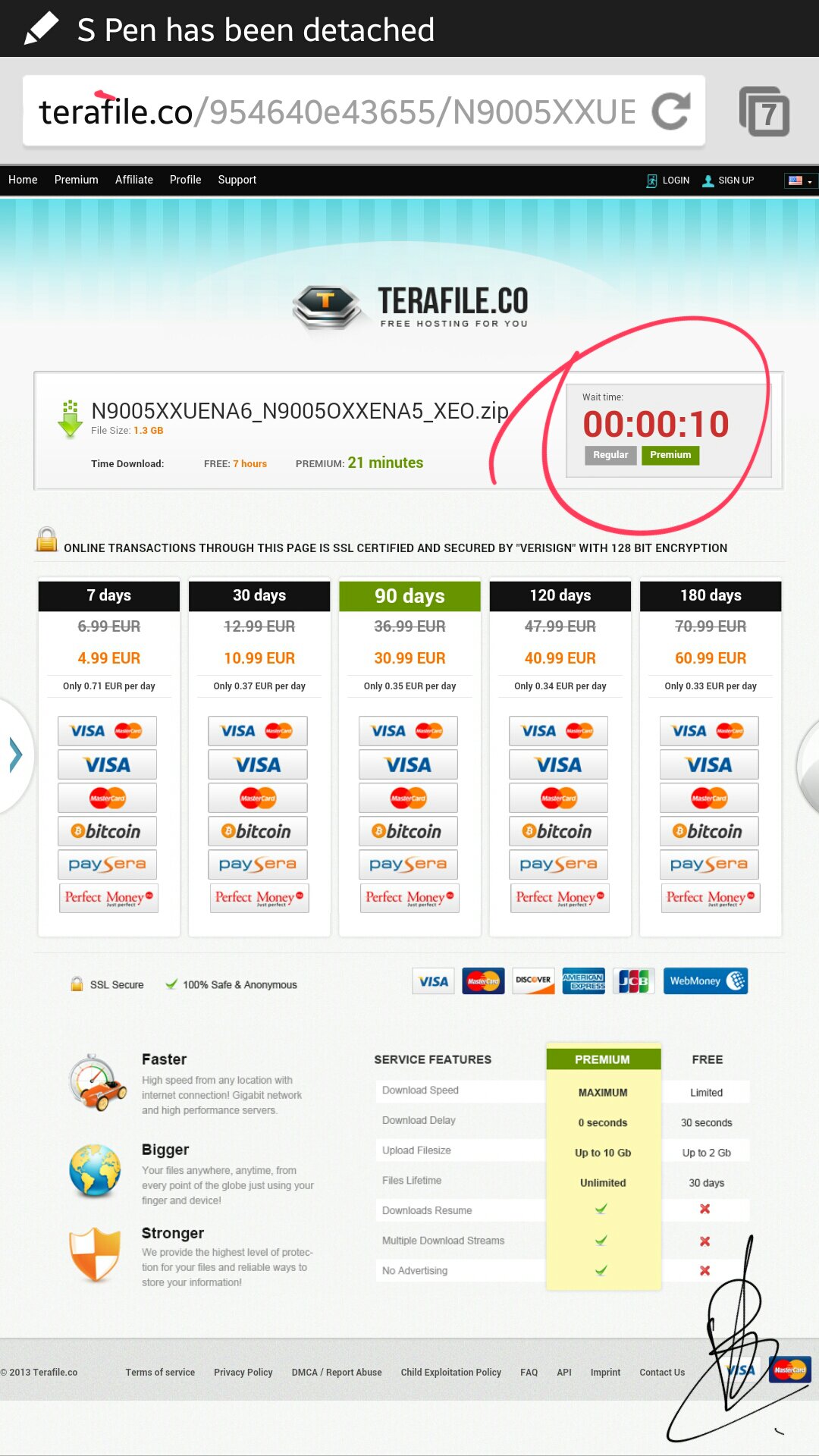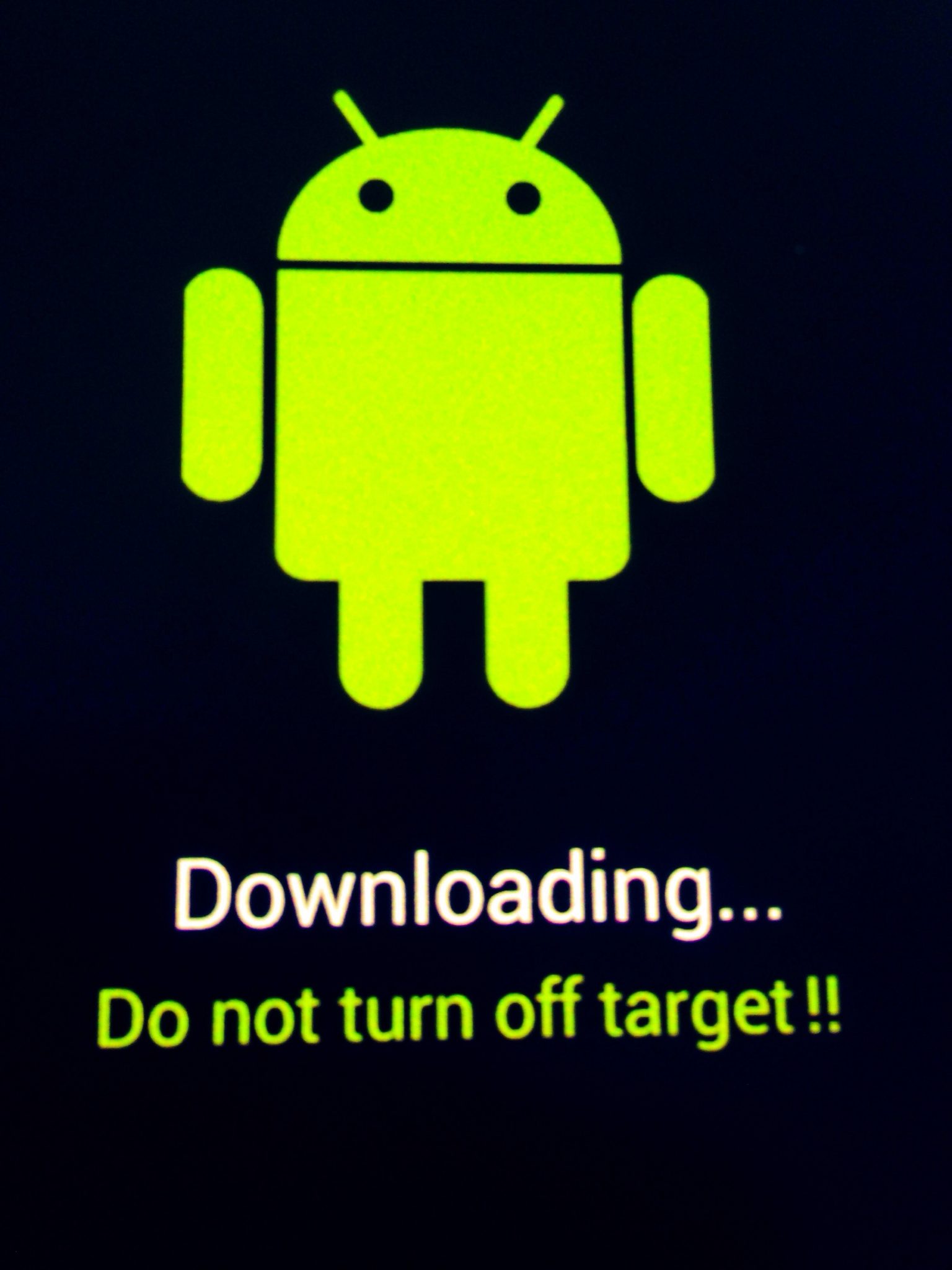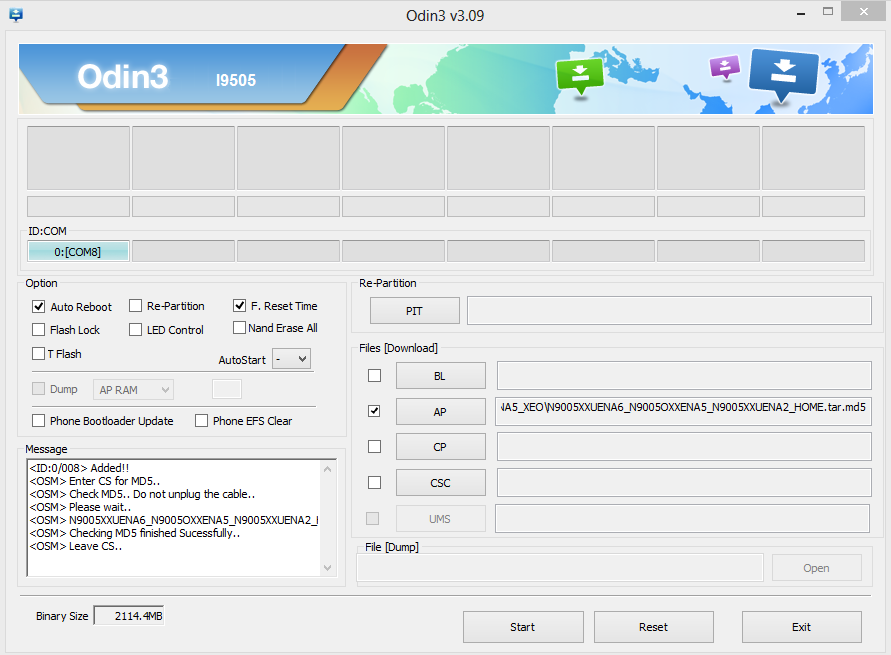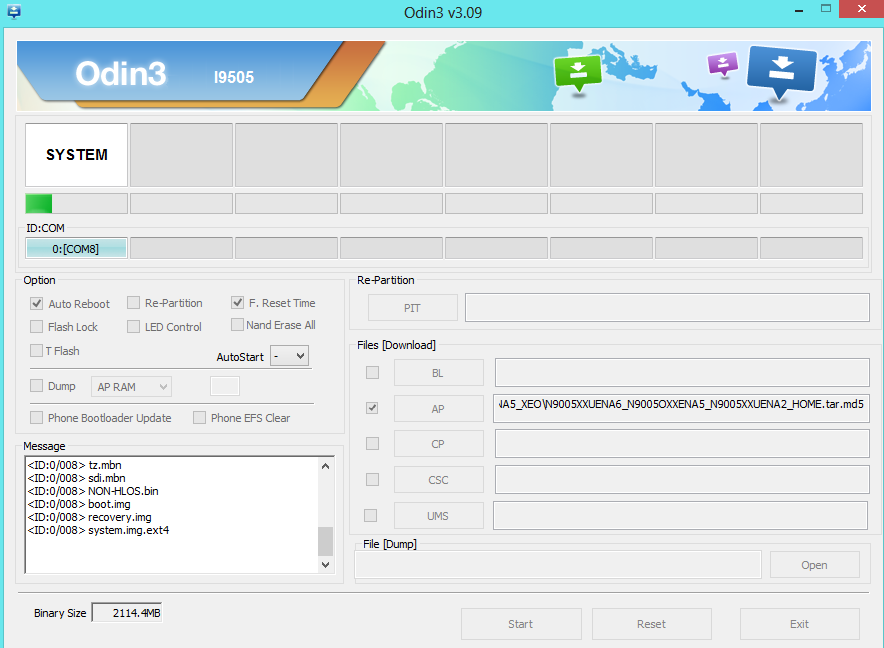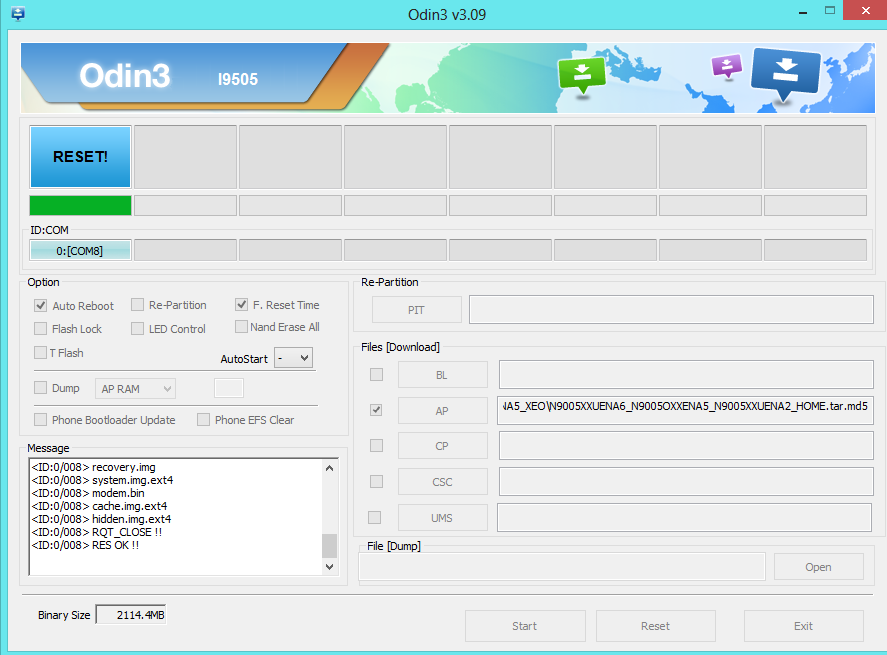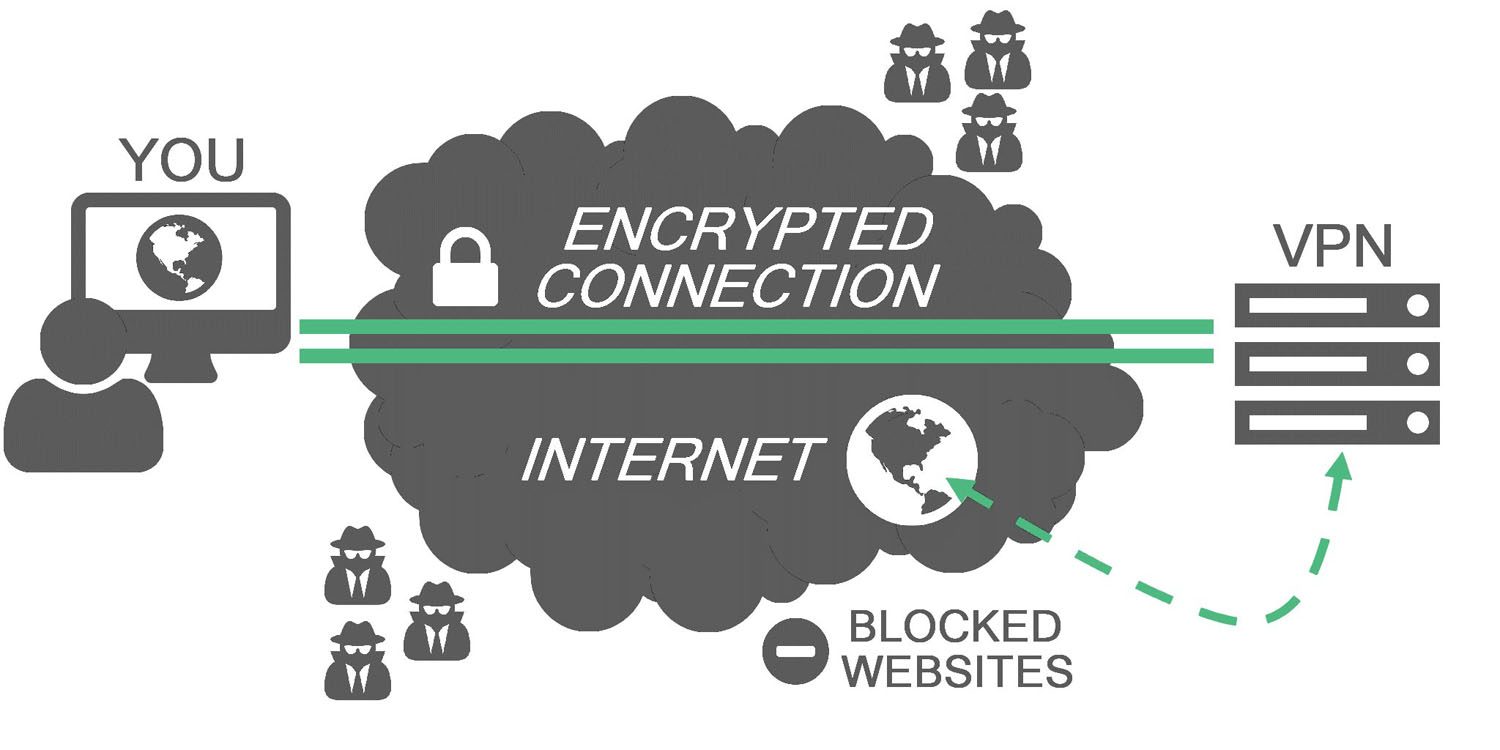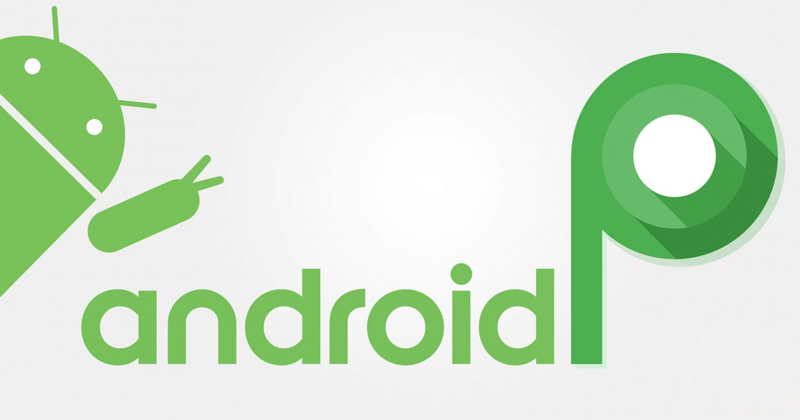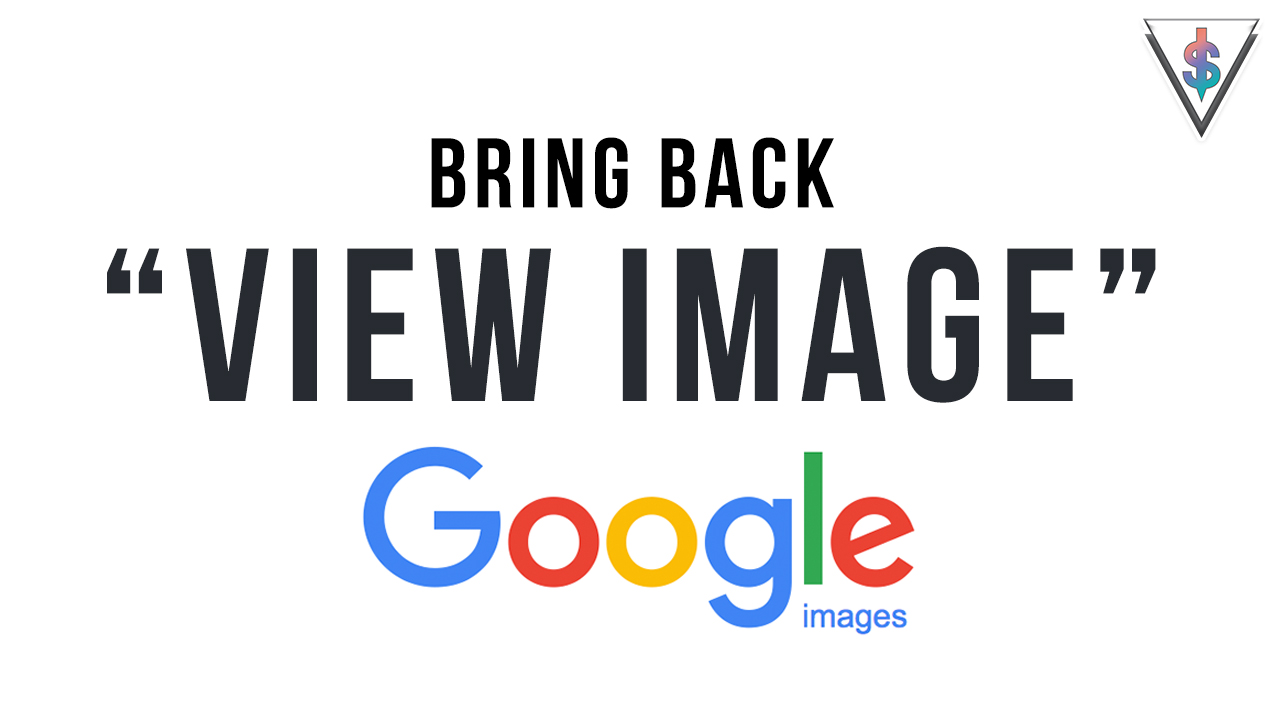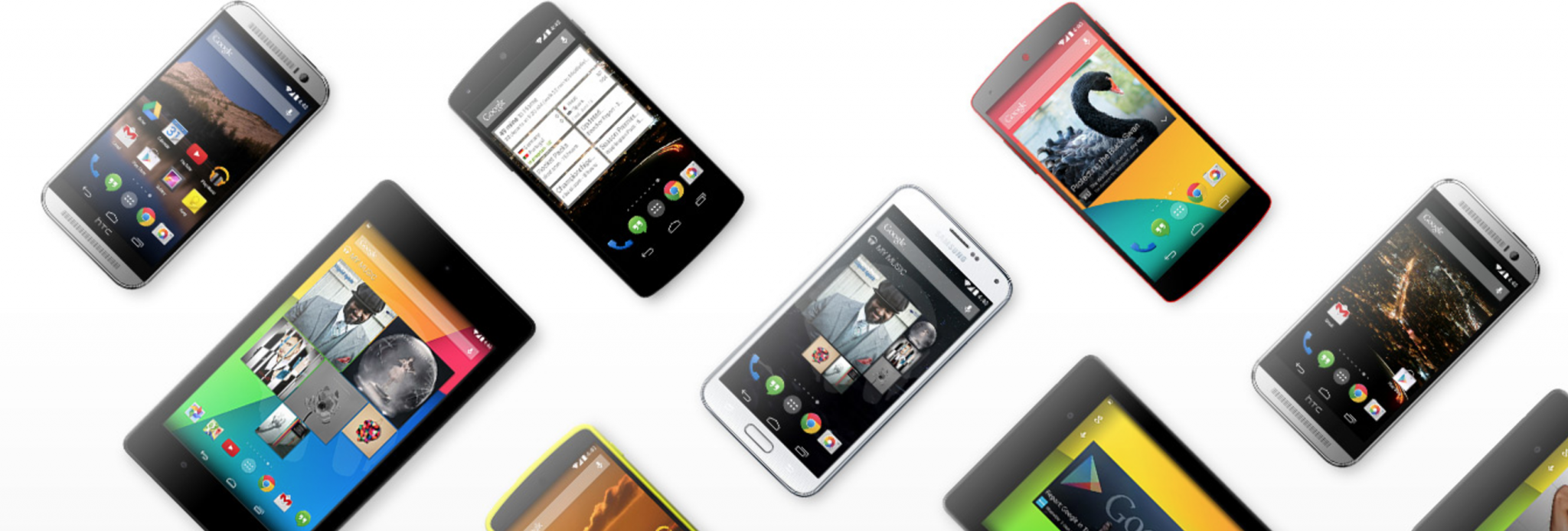Alot of you have been asking us how to flash the Official Android 4.4 Kitkat Firmware on to the Galaxy Note 3 as it’s rolling out now. The OTA update is only available for the folks over at Poland right now. It might take Weeks if not months for it to reach your country. Why wait when you can easily flash it. So this tutorial is for you. This method can be also used to flash Any Official Stock Firmware on to most Samsung Devices like the Galaxy S4, Note 2, etc. Make sure you use the correct firmware related to you’re device. Click here to get the Official Samsung ChangeLog to see what’s new.
Things to Note –
1) This will NOT void your warranty nor this will trigger the Knox Counter.
2) This tutorial is made specifically for the Samsung Galaxy Note 3 SM-N9005. So if you want to follow this method on some other device like the Galaxy Note 3 SM-N900 or Galaxy S4, you have to make sure you use the correct files. If you want help with that email me or contact me via social media.
3) You DO NOT have to be Rooted and You do not need a custom recovery.
4) It doesn’t matter what firmare your N9005 is currently on (whether it’s on Android 4.3 Jellybean or A rooted Custom Rom like Cyanegonmod/Omega Rom)
5) Make sure your device drivers are installed on your PC. If not download and install kies from here and plug your phone once and wait for it to show the phone under My Computer.
6) You need a Windows Computer to follow the steps below.
7) Make sure you have over 50% of battery left. However it is recommended that you FULLY CHARGE your phone first.
Things to Download –
1) Odin v 3.07
2) Official Android 4.4.2 Kitkat firmware (Currently only the Poland version is available) (If you want to get some other firmware go here and get it.
Let’s get started shall we?
1) Once you download Odin, extract it. Then Right click on Odin and click Run as Administrator.
2) Turn off your phone. Once it’s completely turned off, hold Down Volume + Power + Home at the same time. This will give you the following menu. Press Volume Up to continue.
3) Then you will see a menu like this with your binary details on top. Just let it be. Now connect your phone to the PC using a USB 2 or USB 3 cable.
4) Since you have Odin opened in you PC When you connect it, the First box will turn blue indicating the drivers were found. It will also say added in the bottom.
5) Now you need to extract the firmware that you downloaded. To do this use WinRar. Once you have downloaded and installed WinRar, right click and hit on Extract to ‘/folder’ this will extract it to a new folder. 6) After extracting, Click on PDA on Odin, and select the ‘tar.md5’ file that you downloaded. Now make sure you don’t do any other thing.
7) Click Start and wait for it to complete. It is recommended to not use the computer while this is going on. Do not disturb the computer or the phone while the firmware is being installed. This will take roughly around 10-15 mins. Once the flashing has successfully completed you will see a message saying RESET and then PASS on Odin.
8) You device will now boot back up. Usually the first boot takes some time, so don’t panic and wait for it to boot back up. If your device was successfully booted, Congratulations you are now running Android 4.4 Kitkat on your Note 3. How ever after about 15 mins, if your samsung logo keeps blinking, then you need to do one more thing to fix it.
9) If the Samsung logo keeps blinking continuously that means you’re stuck in a boot loop. These things happen. Do not worry there is a simple fix. First remove the back cover and pull out the battery and re-insert it. Now Hold Up Volume + Power + Home at the same time and wait till yiu see Samsung Galaxy Note 3 displayed. Now you will see a line saying Recovary booting in blue. When you see this let go of the keys. Now you will be greated wjth the recovary menu. Now, the Volume Buttons will help you move up and down and the power button will help you select. So now go down to where it says ‘Wipe Data/Factkry Reset’ and press the power button. Then move down and select ‘Yes’ and wait for it to complete. Once it says completed, select Reboot System Now and wait for your device to boot back up. It will boot shortly and you will be greated wuth Android 4.4 Kitkat.
10) Now you can go and enjoy the delicious Kitkat Experience on your Note 3.
If this tutorial helped you out, Please hit that Thumbs Up button and share it on Social Media with your friends. If you run in to any issues contact me. If you have suggestions for How To Guides, let us know and we will make it happen.