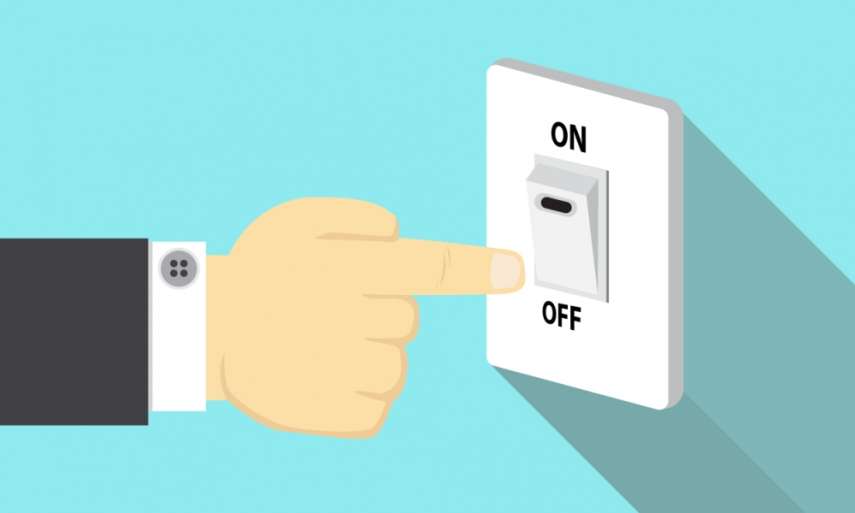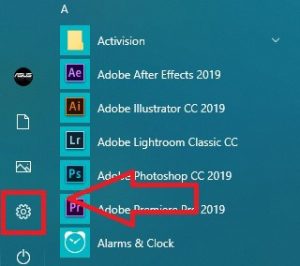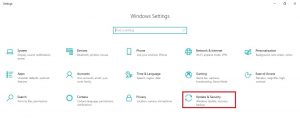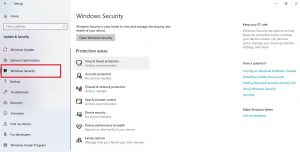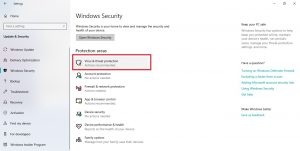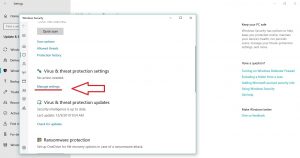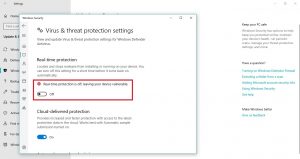Windows defender is free with windows 10 and it’s a very useful software that prevent malware and treats. But it can be over protective. If windows defender is slowing down your work it might be time to turn it off. We are here to help you. You’re not alone!
How to disable windows defender (easy steps)
- In ‘Settings,’ select ‘Update & Security’
- Go to ‘Windows Security,’ Select ‘Virus & threat protection’
- In the sidebar, select ‘Virus & threat protection’
- Click on ‘Virus & threat protection settings’
- Under ‘Real-time protection’ click the switch so it says ‘Off’
How to turn off windows defender.
There is easy method to turn off windows defender permanently and temporary. Although it’s not permanent you can turn it back on whenever you want. Let’s go through each step.
Turn off windows defender using windows security center.
- Click on Windows start menu.
Located in the left bottom of your screen.
- Select Setting
- Click Update and Security
In the new window select Update and Security
- Select ‘Windows Security’
In the side bar on the right, click on Windows Security
- Select ‘Virus and Threat Protection’
- Click on ‘Virus and Threat Protection Setting’
- Turn Real-Time Protection ‘OFF’
Congratulations! Now you’ve successfully turned off Windows Defender.