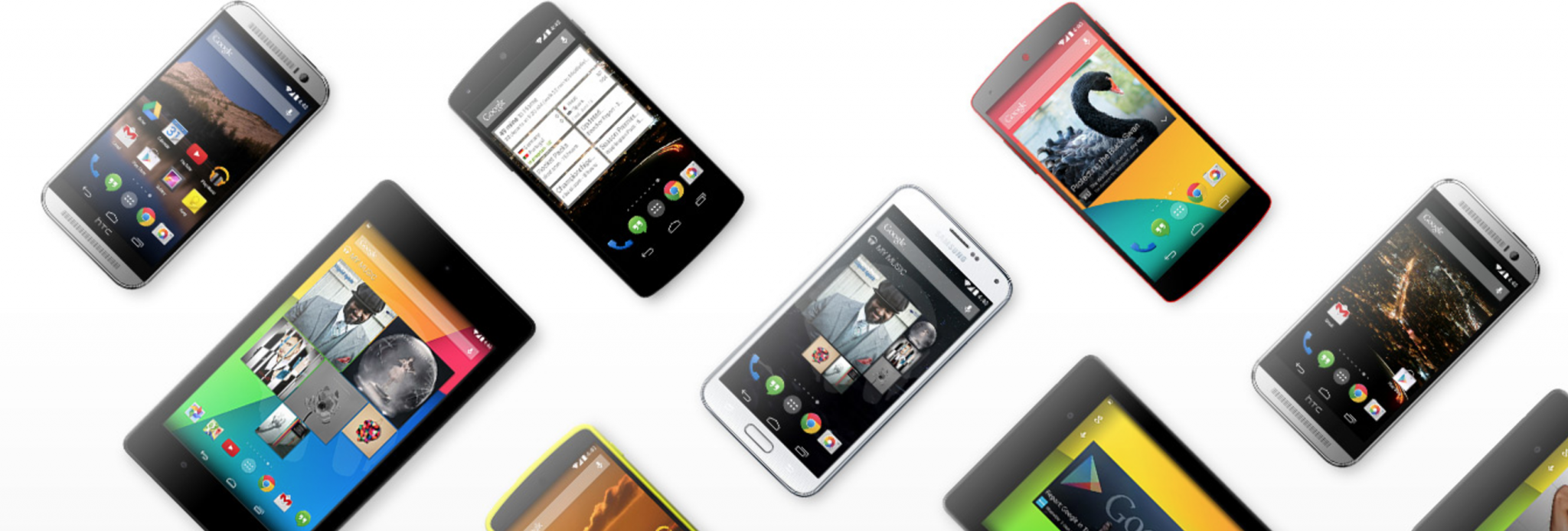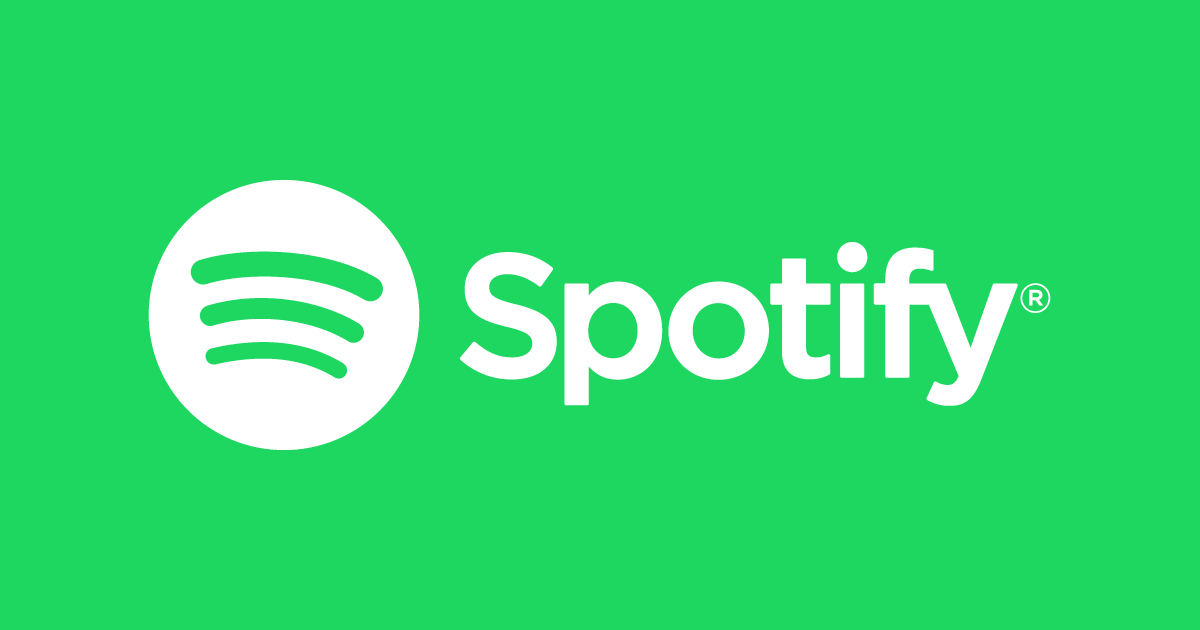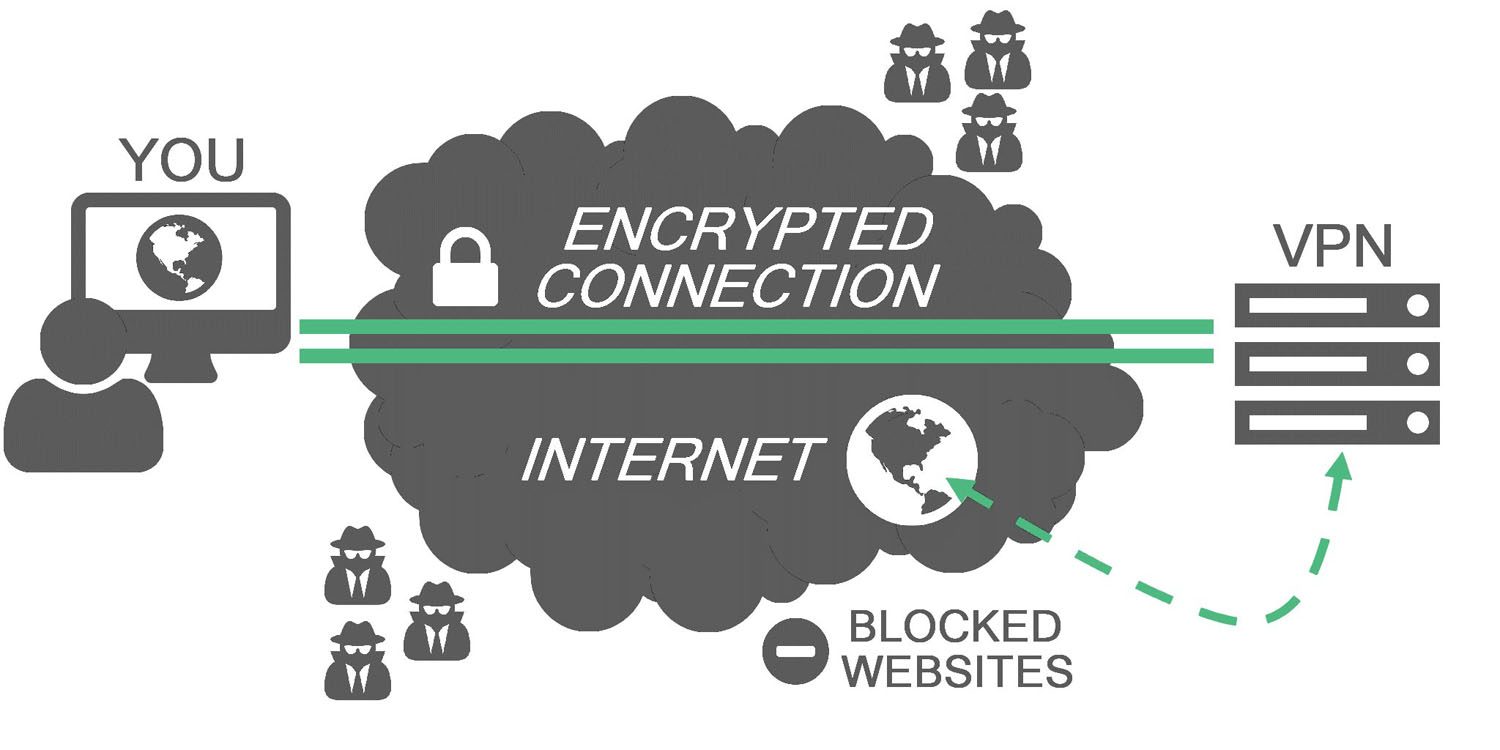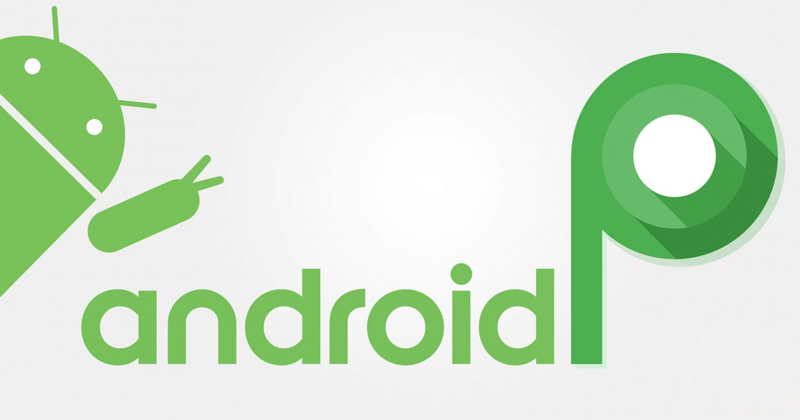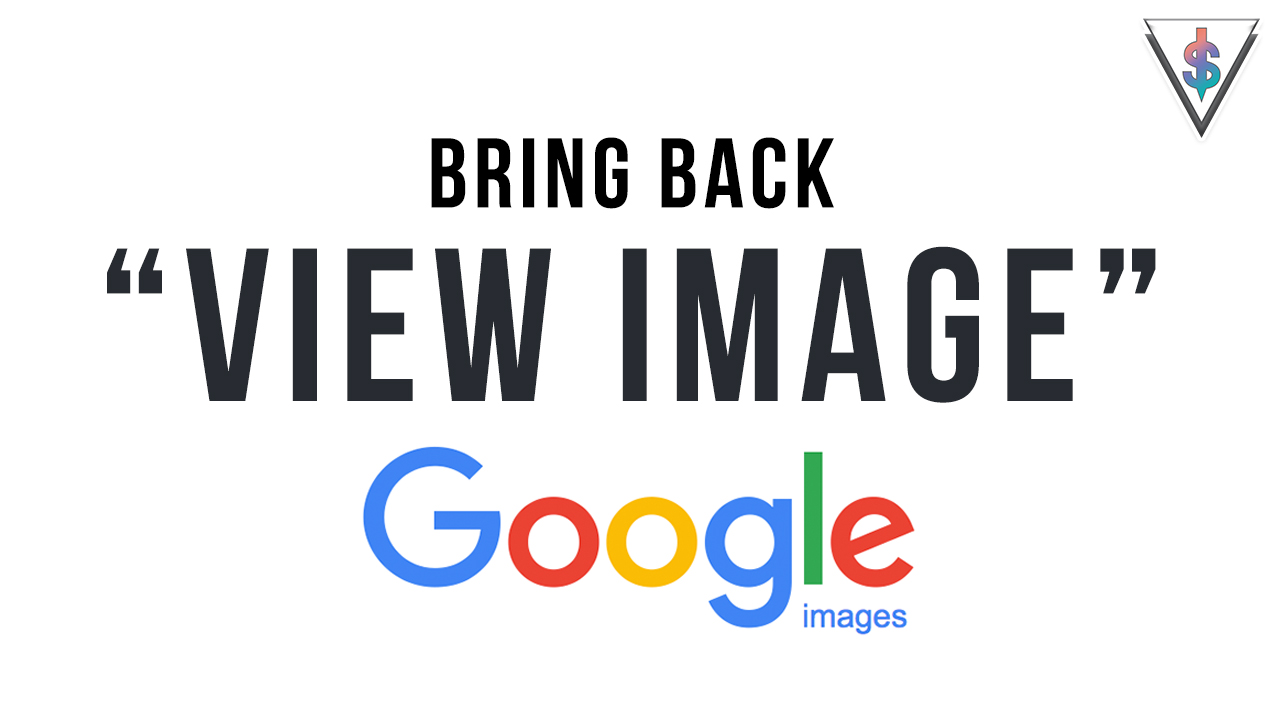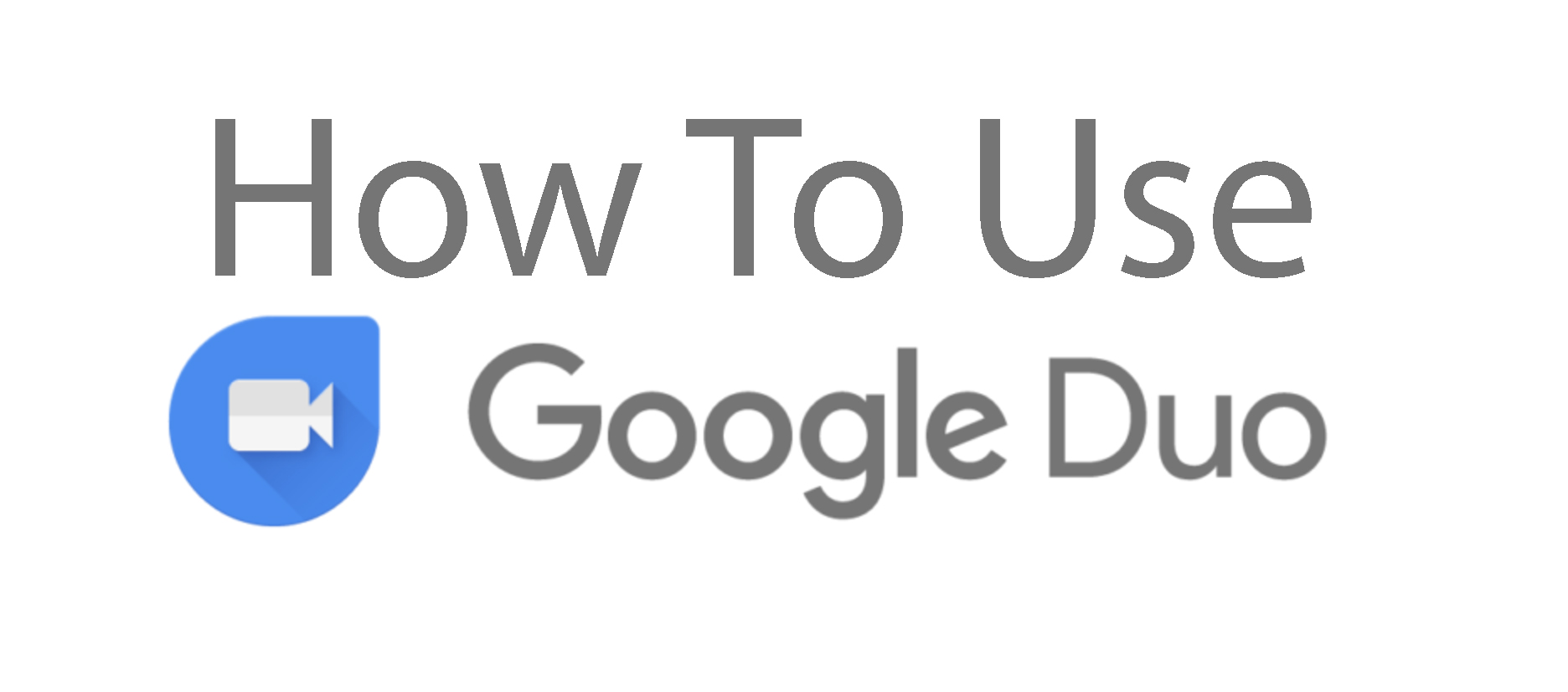We all get the need to take a screenshot. For some, Taking screenshots are an important part in the day to day life. Especially, to share funny or exciting conversations with our friends. They are the most realistic ways of showing conversations to people when they are not around. This article will tell you how to take screen shots from various Android phones and tablets.
For majority of Android phones and tablets you simply press and hold the power and volume-down buttons together in order to take a screenshots. If your device has a home button instead try power and home.
You might face the following problems while doing that:
Press the power button too soon resulting in the display switching off;
Press the volume-down button too soon resulting in your screenshot having the volume bar.
Once you take the screenshots you can view them from your notifications bar or the gallery.
Sometimes some Android phones allows you to take screenshots in ways other than the usual.
Samsung Flagship devices (like the Galaxy S7 Edge, Galaxy Note 5, Galaxy S6, etc) allow you take a screenshot with the swipe of your palm. This method is much more easier to use than the usual method once you get used to it. You can give it a shot if you haven’t tried it before by checking the Motion and Gesture options.
If you’re running an older version of Android such as 2.3 Gingerbread or 2.2 Froyo then you’ll need to download an app to take a screenshot. Try an app like No Root Screenshot It ($4.99). This also comes with an additional desktop app which you are required to install and connect to your phone via that allowing you to take screenshots.