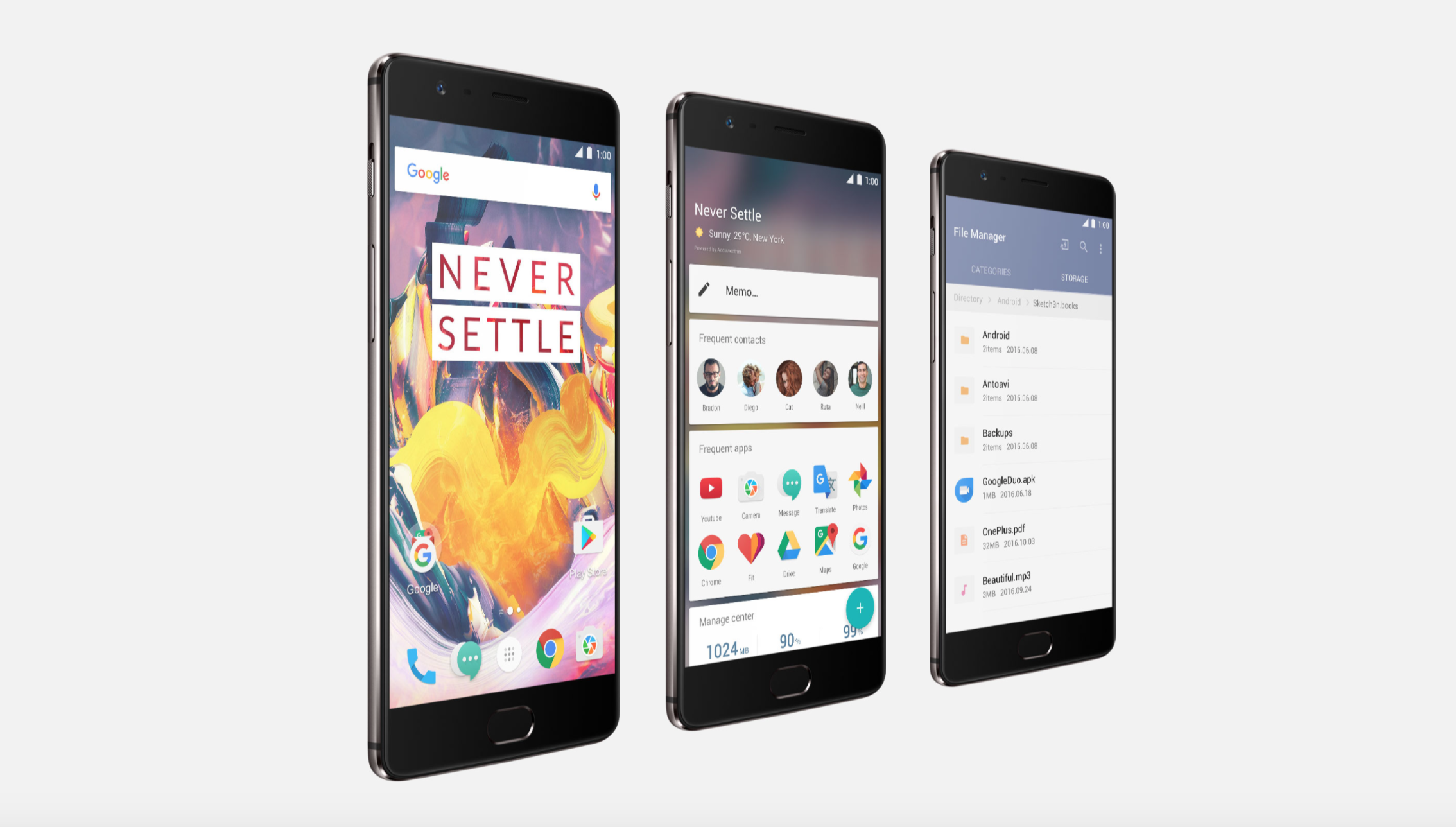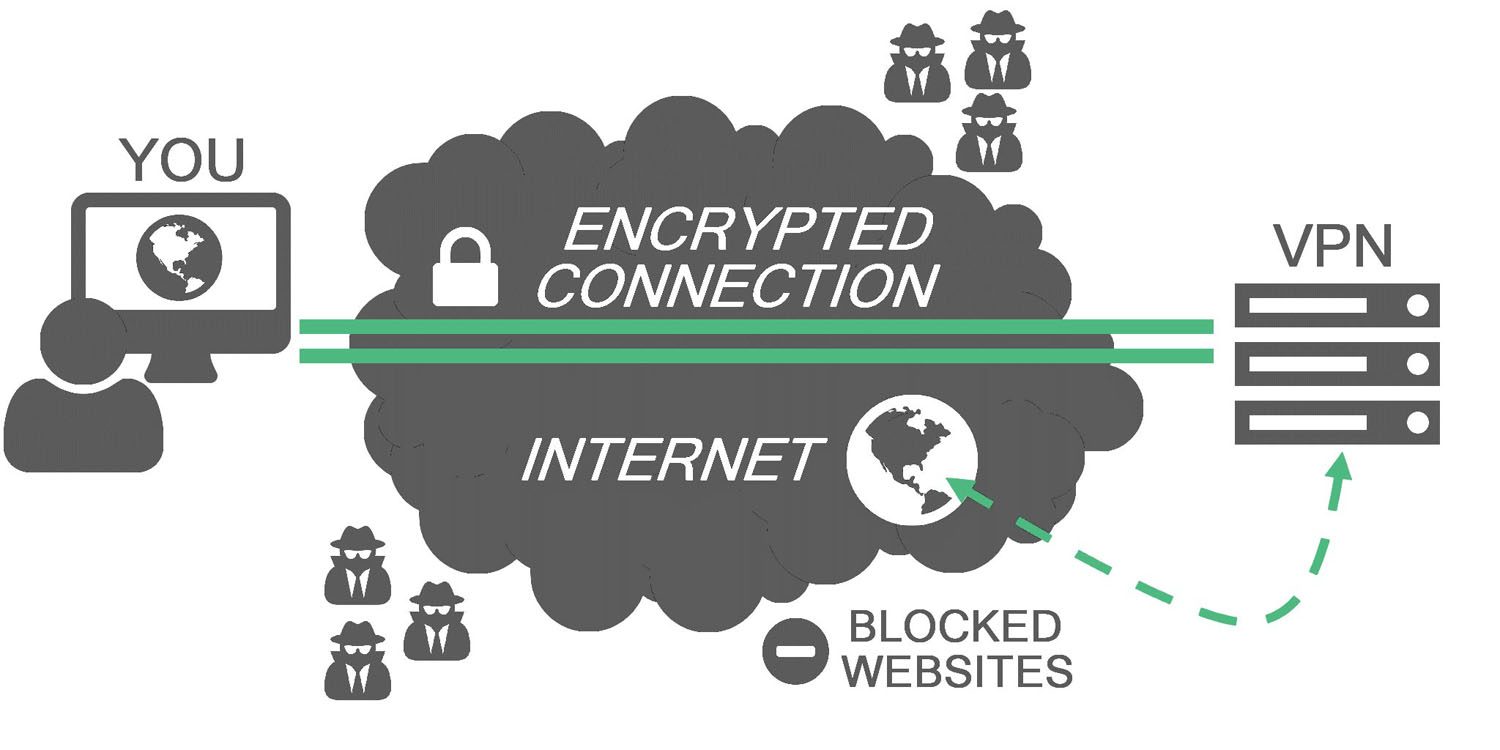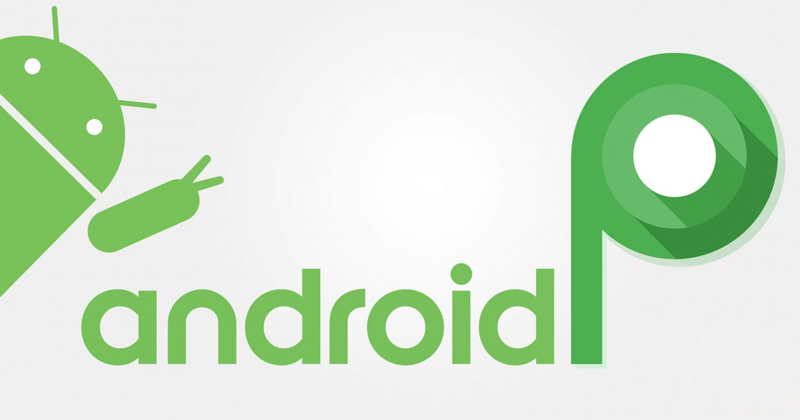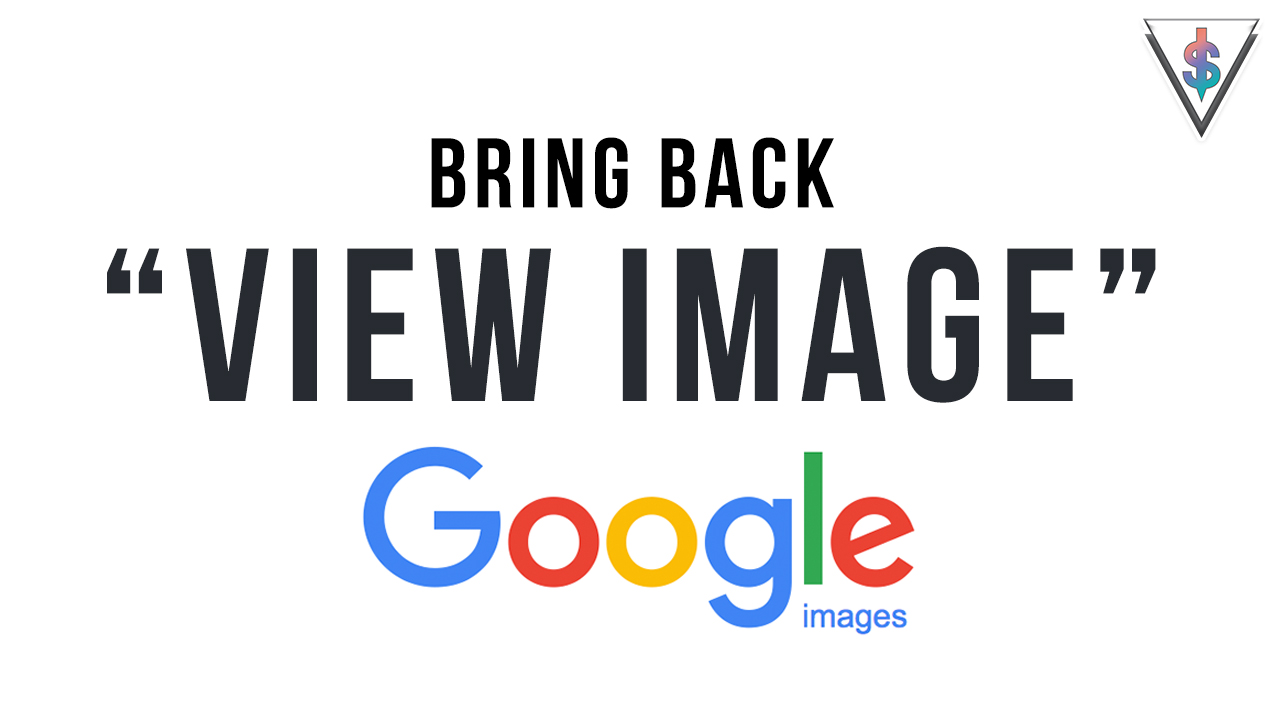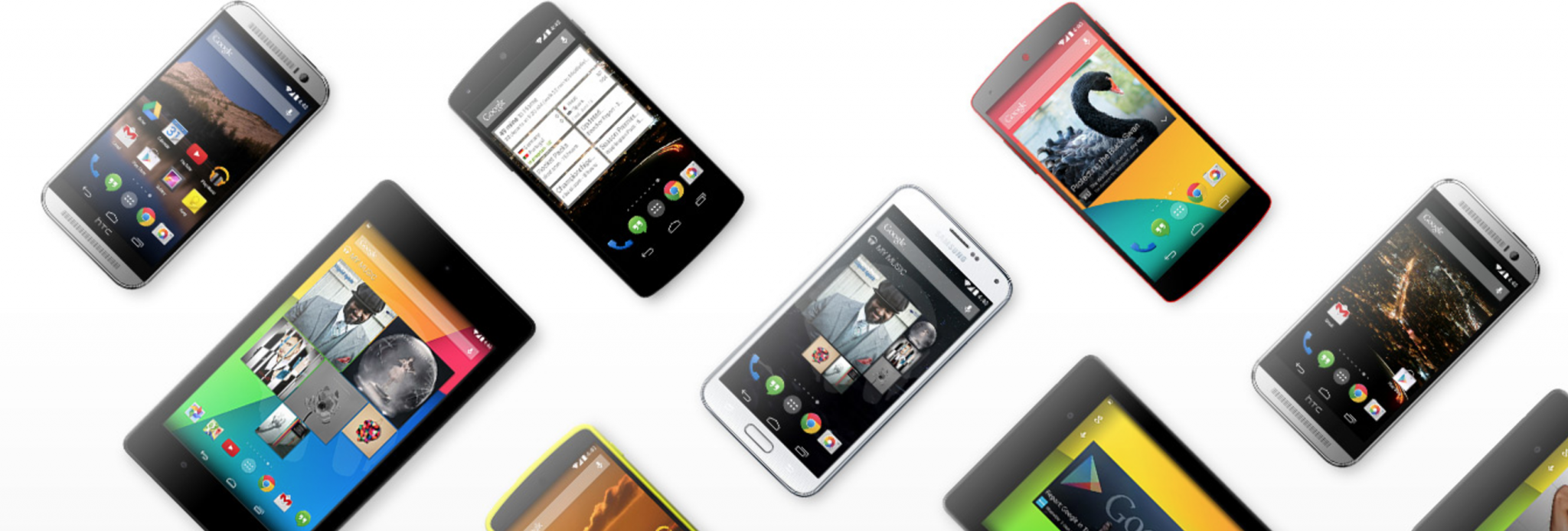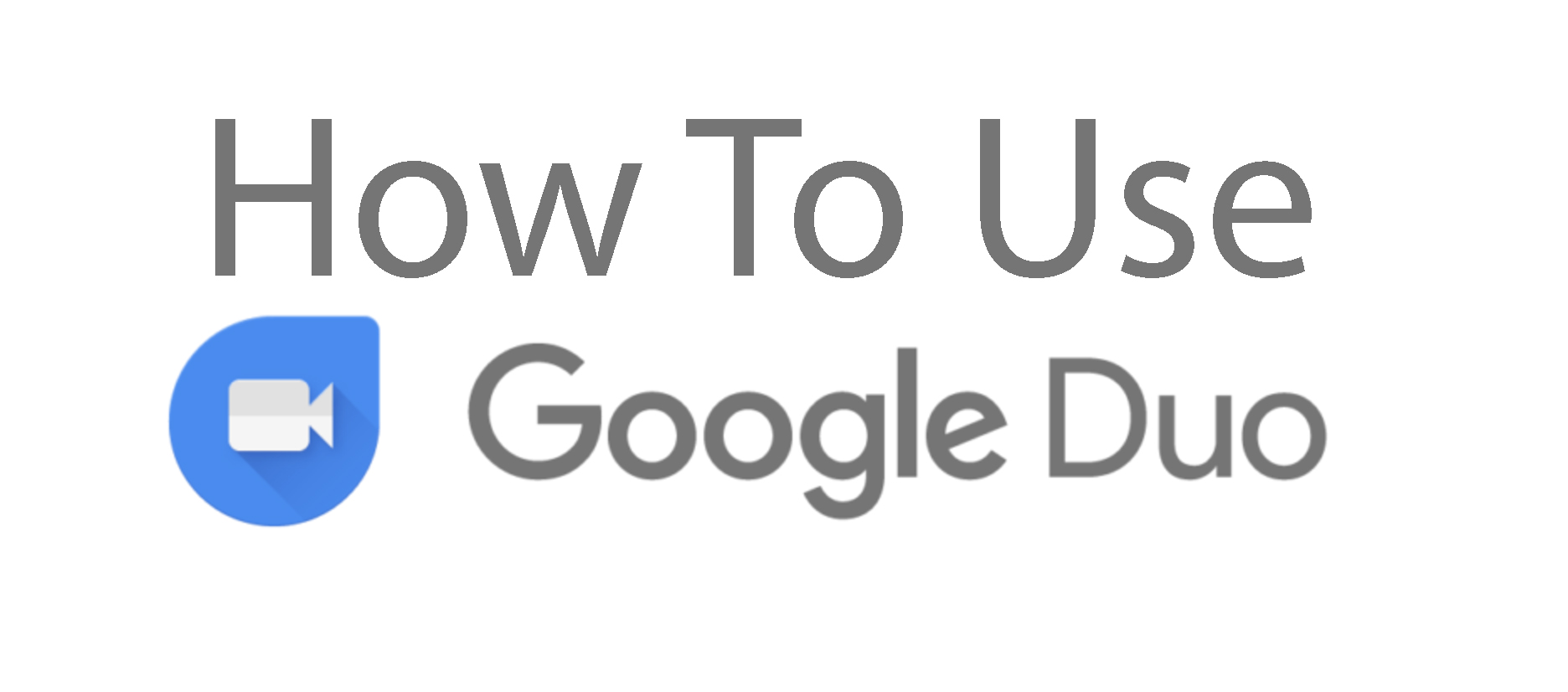Every time your PC doesn’t start up don’t always expect the worst. Most of the time they are issues that you can fix by yourself. That is why I decided to put together a useful list of things to do to fix a PC that won’t start up.
Check the power supply
Laptops
- Power supply has failed:
Make sure that your battery has some charge – if not recharge your laptop using your main charger.
- Delivering the wrong voltage:
Make sure that you are using the correct charger – most laptops have similar looking chargers so make sure that you’re using the correct charger for your laptop because other chargers might not provide the necessary voltage for your laptop.
- Blown fuse in the plug:
Check the fuse in the plug: If you have a spare power cable that will plug into your power supply, use this to test whether the fuse is at fault.
Check whether your wire is damaged: When you carry your charger around without proper protection there is room for the wires to get damaged. If you can see the colored wires through the black covering, then you might encounter a problem. So always double check whether your wires have been damaged.
PC
- Blown fuse in the plug
One of the most common PC power supply issues is that the PC will turn off unexpectedly rather than fail to boot up at all. If the LED is on and showing that power is reaching it, make sure your power button is properly connected and working.
Check the screen
Laptops
- Disconnect external displays (projectors and monitors)
Try disconnecting all external displays in order to make sure that they are not preventing your laptop booting into Windows.
- Problem with the screen
Sometimes your laptop can be up and running. You can hear the hard disks and fans working, in this instance it can just be a problem of your screen. Your laptop is working fine but the images aren’t loading on the screen. (problem with LCD panel) It’s just a problem with your screen, your laptop is booting fine.
If your screen is the problem and you are planning to replace it, since its costly I would advise you to buy a new laptop.
PC
- Problem with the screen
You have no other choice than replacing your monitor.
Remove any USB drives or memory cards
If your PC still doesn’t boot after checking your screen and the power supply, then it can be a problem of a USB drive or a memory card that has been left plugged into the USB drive. Try removing the USB drive or memory card and boot into windows.
Try a disc or USB drive with the setup
If Windows freezes before getting to the login screen and if it’s giving you many errors, try using a rescue disc. Try using the Windows DVD. Then try booting from the CD or USB drive and attempt to fix the problem with Windows. If a virus is causing the problem, use a rescue disc from your anti-virus provider as this will include scanning tools which can find and remove the malware.
Boot into safe mode
Tried all the above-mentioned steps and still not booting into Windows? Then, you might have to get into safe mode. Keep pressing F8 and you will get an option to boot into safe mode. By entering into the safe mode, you will be able to unable any functions or activities that caused your laptop to crash. You might have to uninstall any newly installed updates or programs because these cause the problems most of the time.
Well, that’s the list we got for you. If you think we missed something, drop a comment and let us know and don’t forget to share this with your friends because you never know who is looking for tips like this.