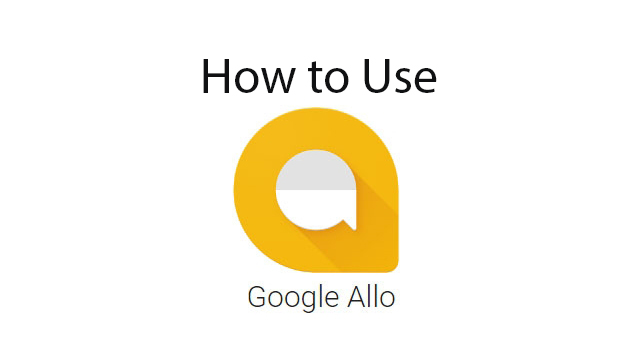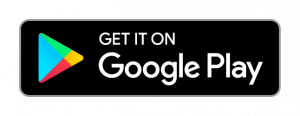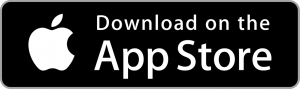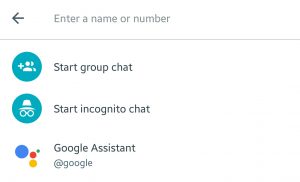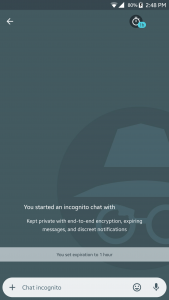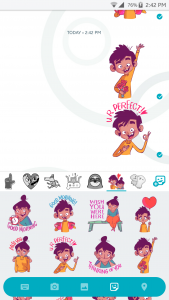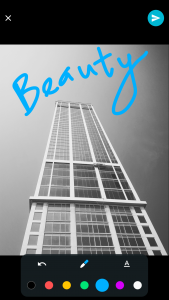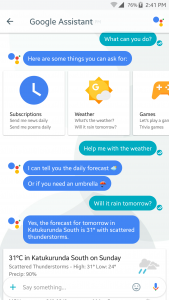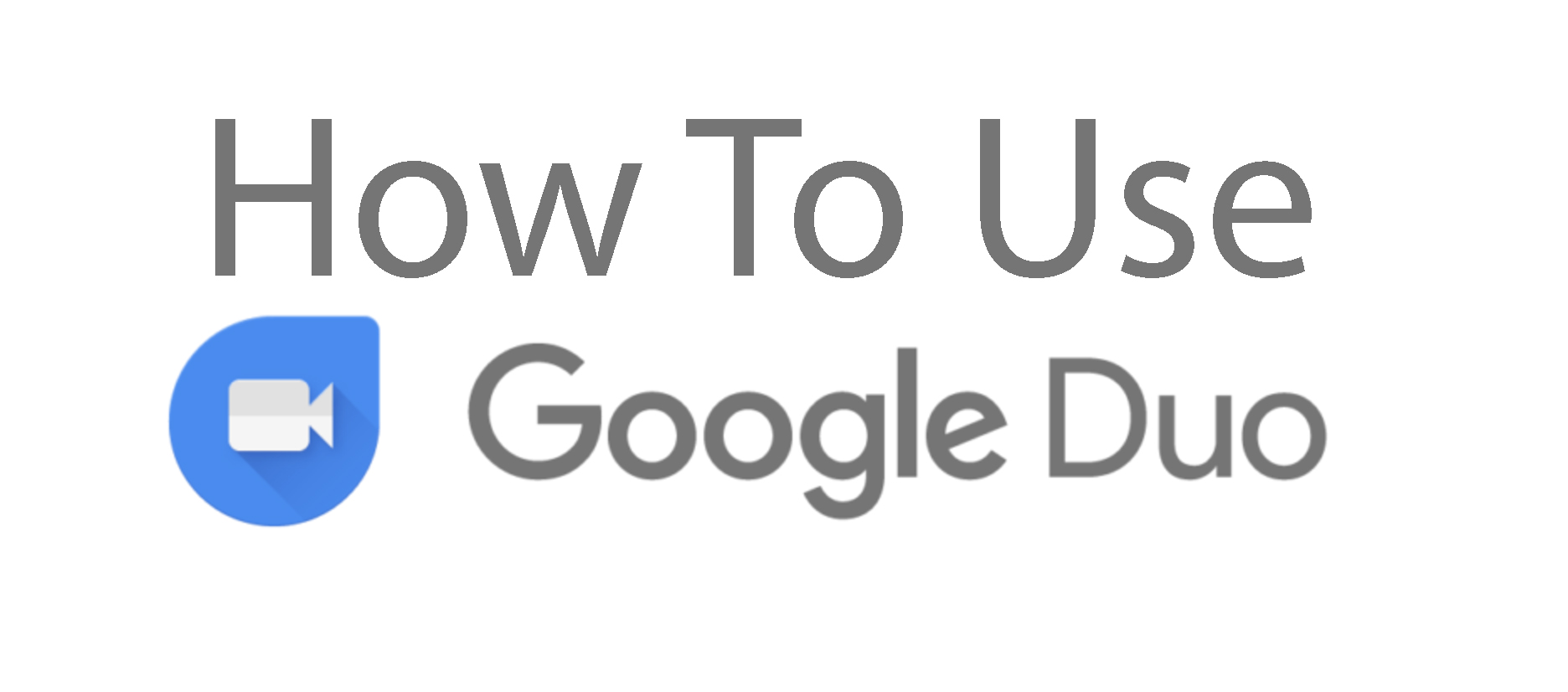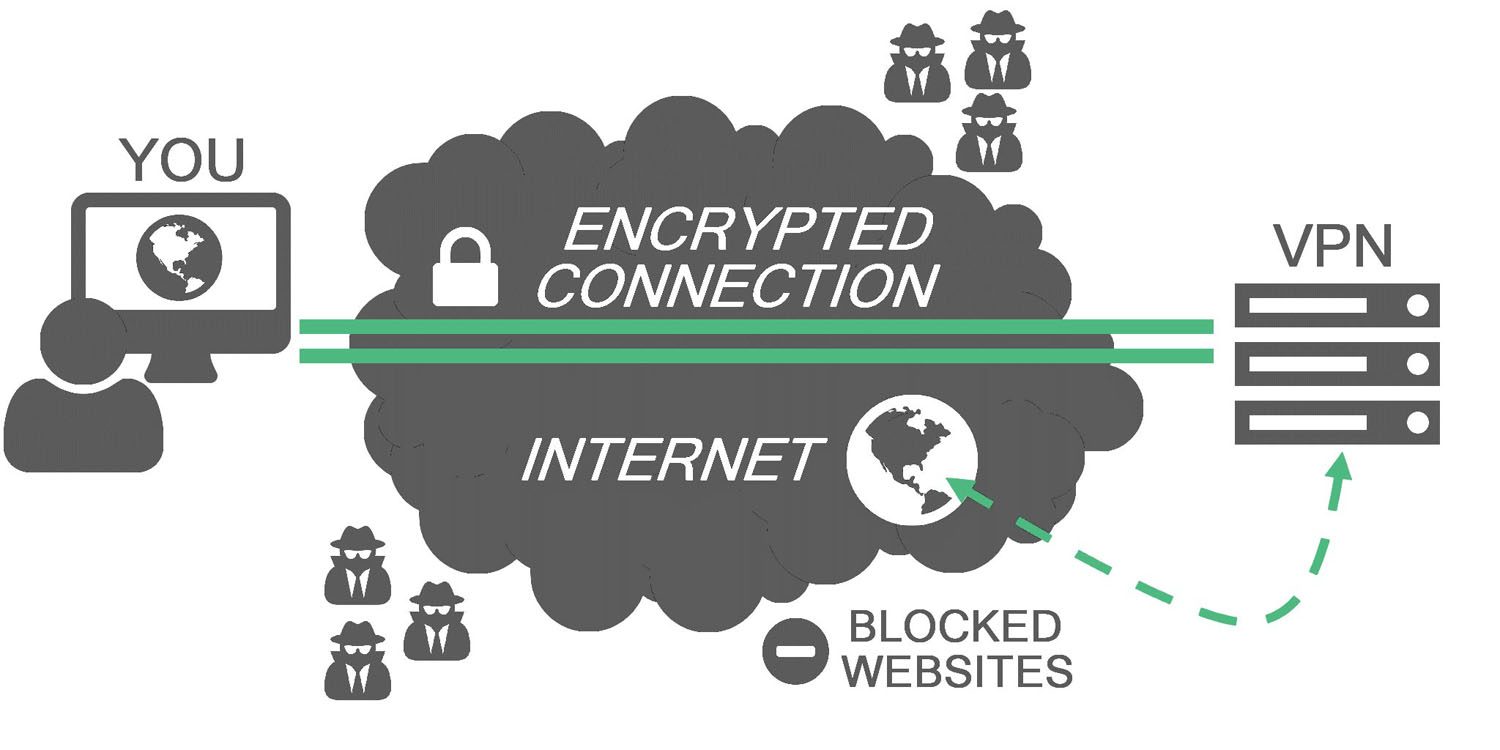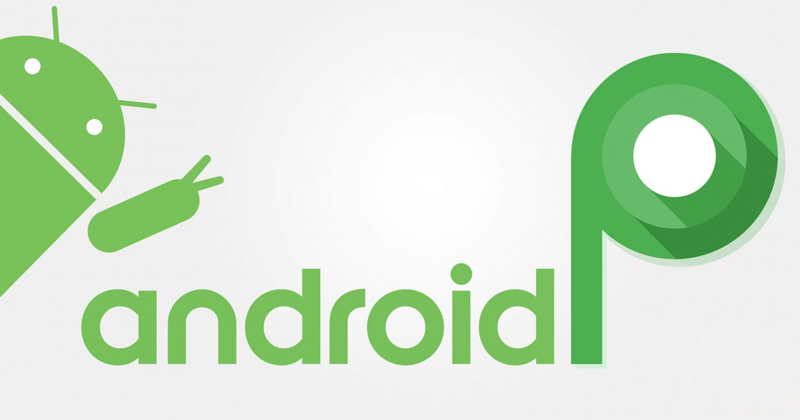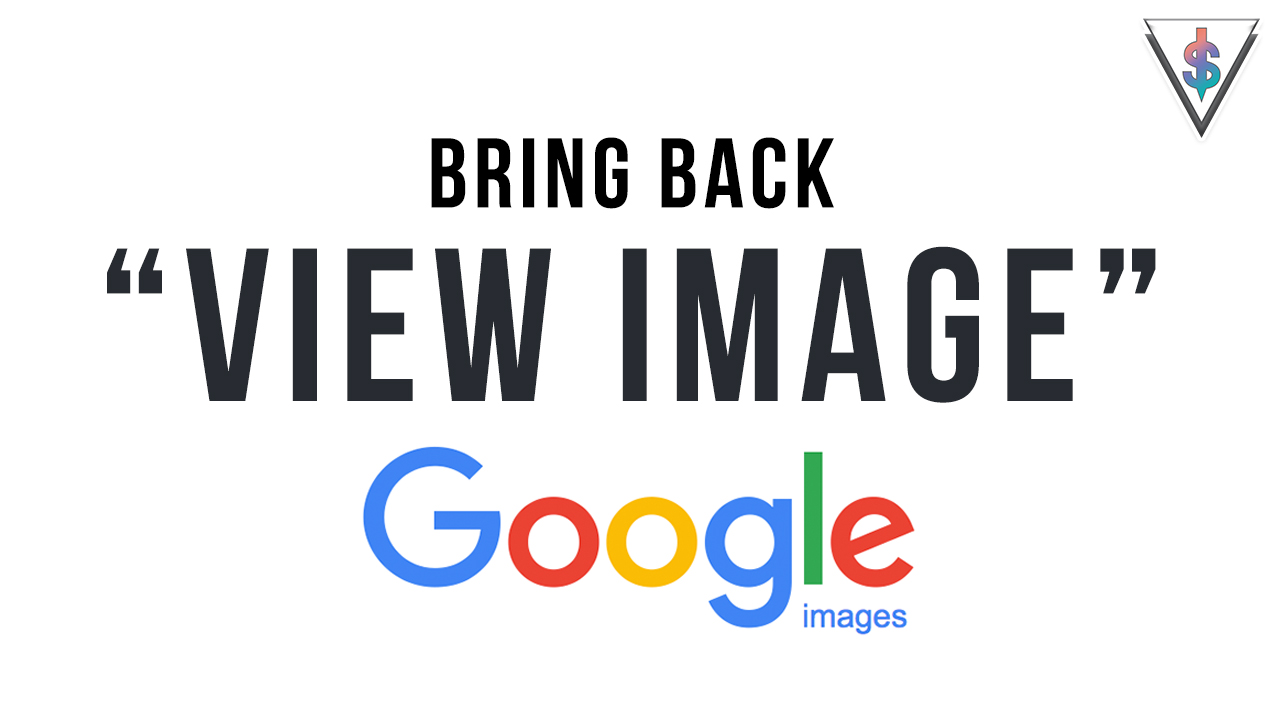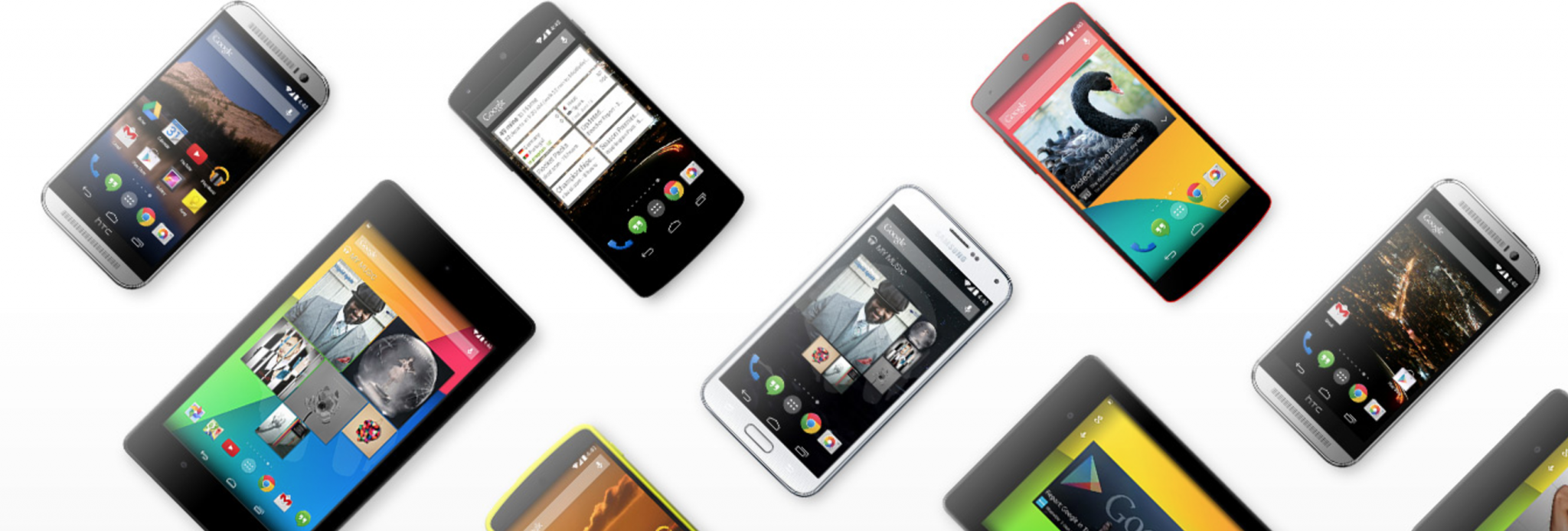Allo, is the latest messaging app released by Google. Oh, Another Messaging app you might think; but Allo is quite attractive due to the amazing things it brings. Google has built a messaging platform with Google Allo. For those of you who are new to this, here’s how to use Google Allo.
First, I think you should have a look at the video Google put out showing off Google Allo.
Now that you have a idea about what Google Allo is, let’s get started.
Installing the app
Google Allo is available for both Android and iOS users, but it is not available for your PC.
You can download it here.
After downloading, In order to use Allo, You have to link your account using your phone number.
Sending a Message
There are 4 accessible as standard options available:
- Send a message to anyone by searching
- Start a group chat and talk to anyone
- Start an incognito chat
- Talk with Google Assistant.
On Google Allo,
Single Tick next to the message means the Message has been received by the other end.
Two Ticks next to the message means the Recipient has read the message.
Special features
- Start incognito chat – You can send messages so that they won’t be saved in the Google servers.
- Stickers and emoji – They can be accessed by clicking the + icon on the left side of the message box.
- Doodle on images – Add a normal picture to a message by pressing the + button then select the Photo tab, and you’ll see a little pen icon appear. This gives you the option to draw on it with your finger.
- Google Assistant – Select the Meet your Google Assistant option and you’ll be presented with a chat screen. There are a few messages from the assistant informing you that it wants to help you get things done, and that it might use your location to give accurate suggestions. Tap the Ok, go on button to proceed, then tap Continue to grant the Assistant access to your location.
Now you’ll see a scrollable list of subjects. They include having a poem recited to you, translating words from foreign languages (via Google Translate), the weather forecast, travel arrangements, local restaurants, sports scores, and even an alarm.
It allows you pull information into any conversation by typing @google and asking a question. Google Assistant keeps improving so you can expect to see some awesome features in the future builds as well.
That’s about it when it comes to using Google Allo. There are some settings that you can tweak inside the settings as well. Check it out if you want more control over the little things like notifications.
If you found this helpful, Please share it with your friends too, and motivate them to start using Allo so that you have more and more people to talk to.