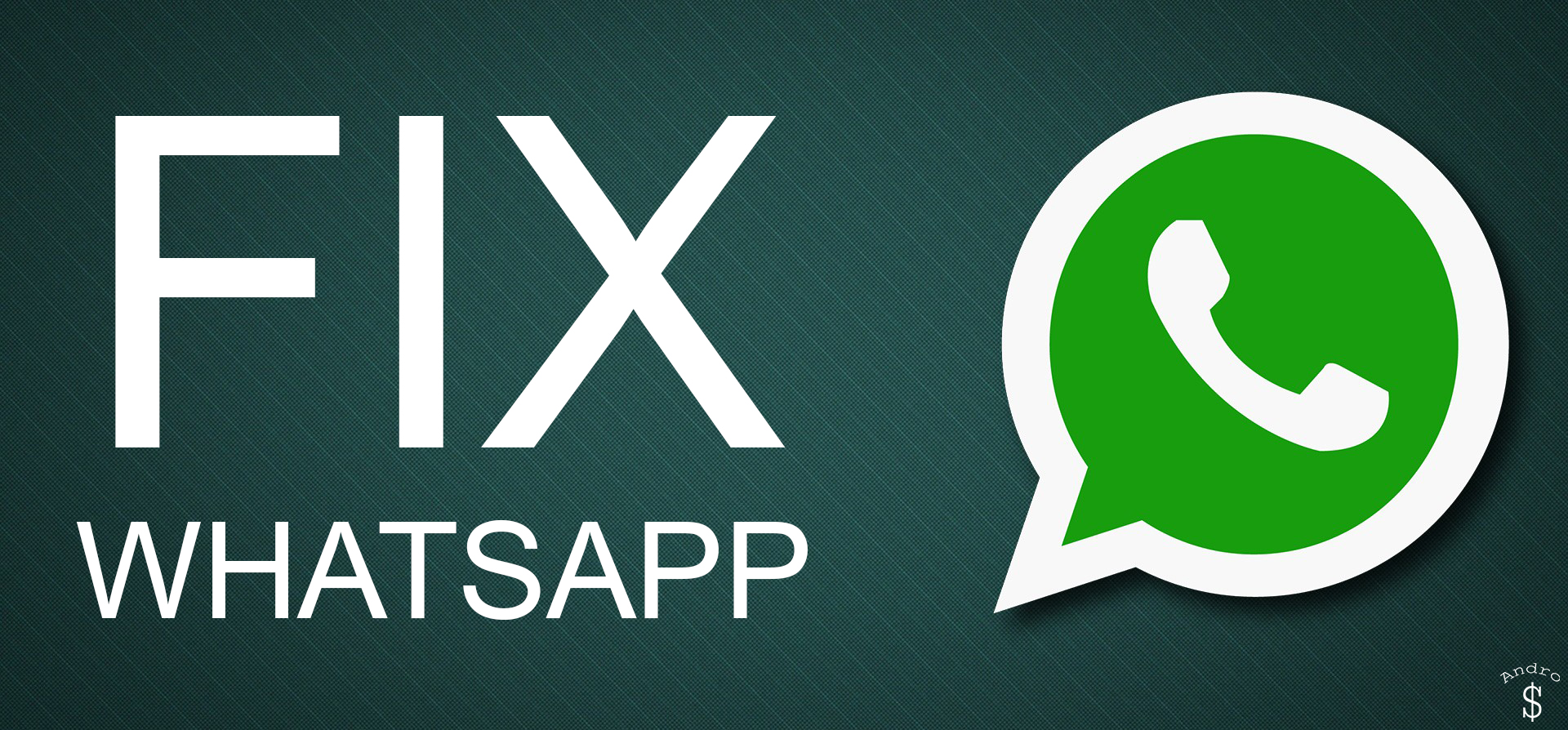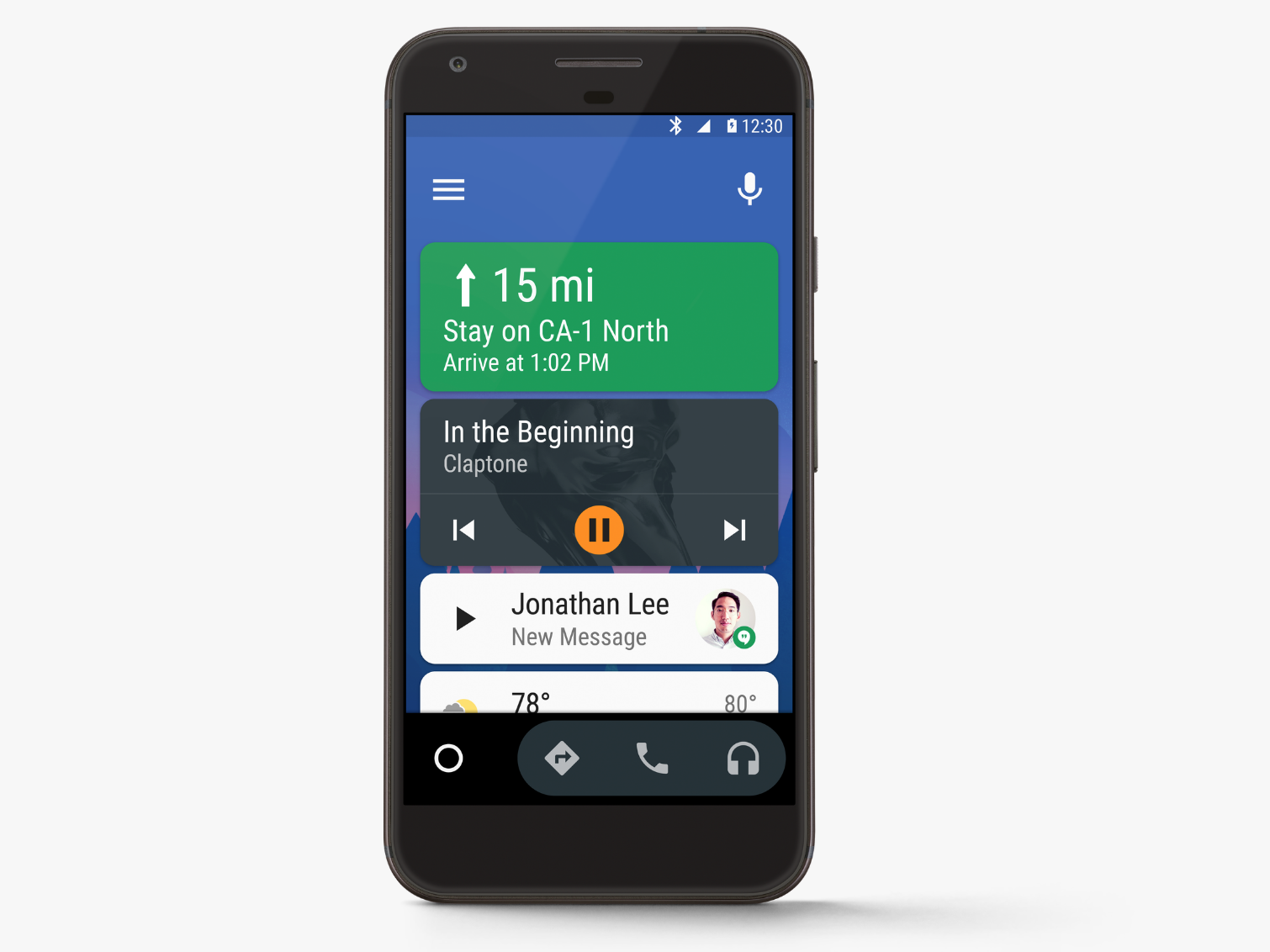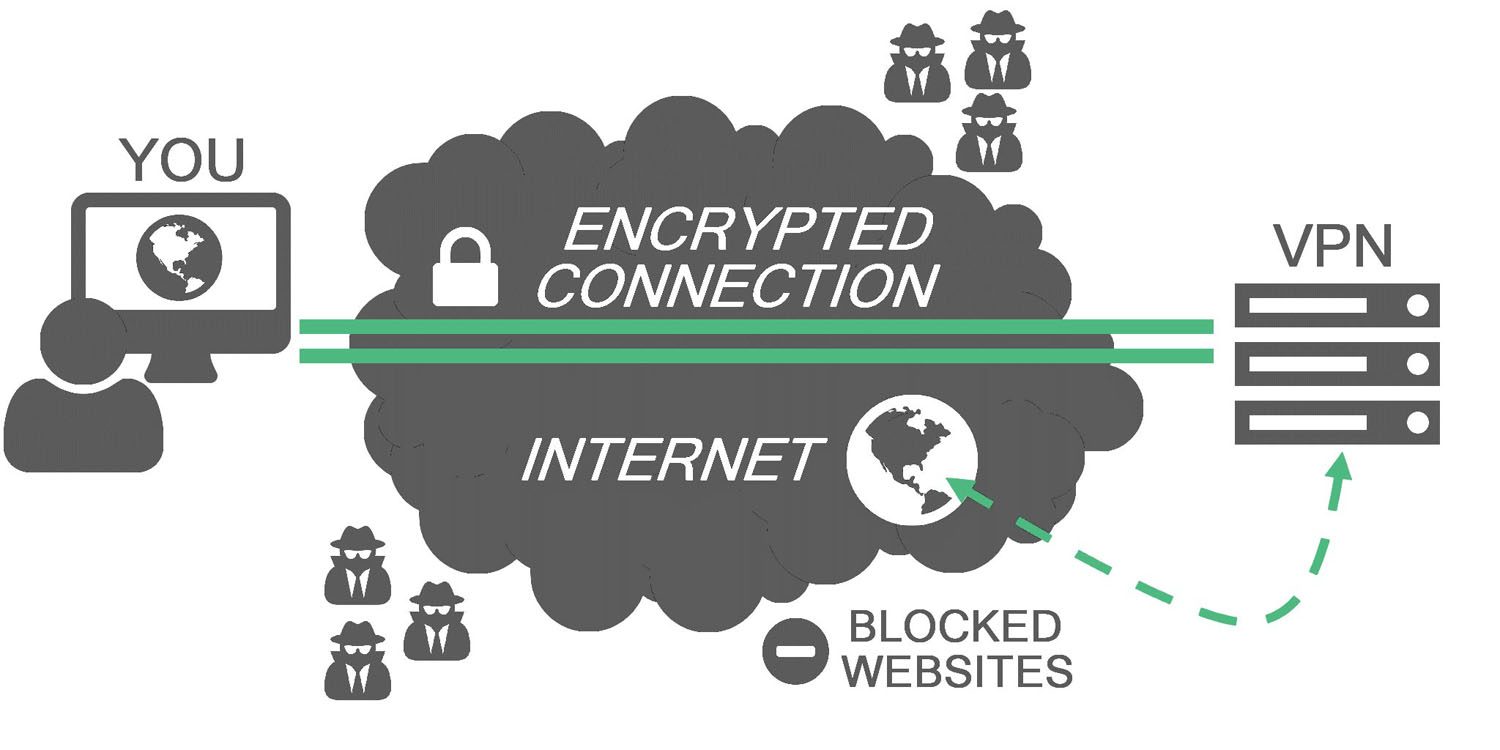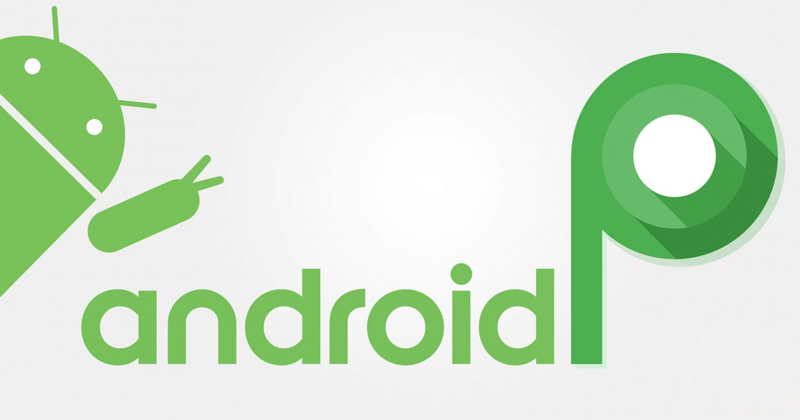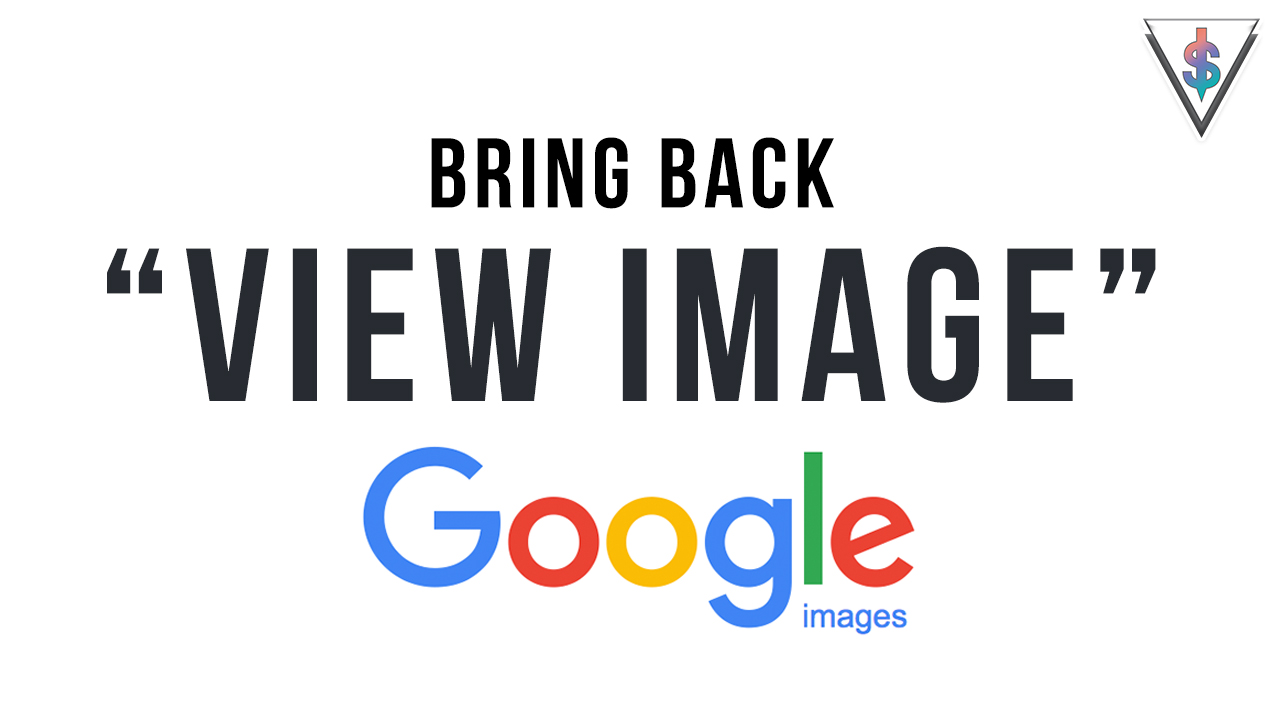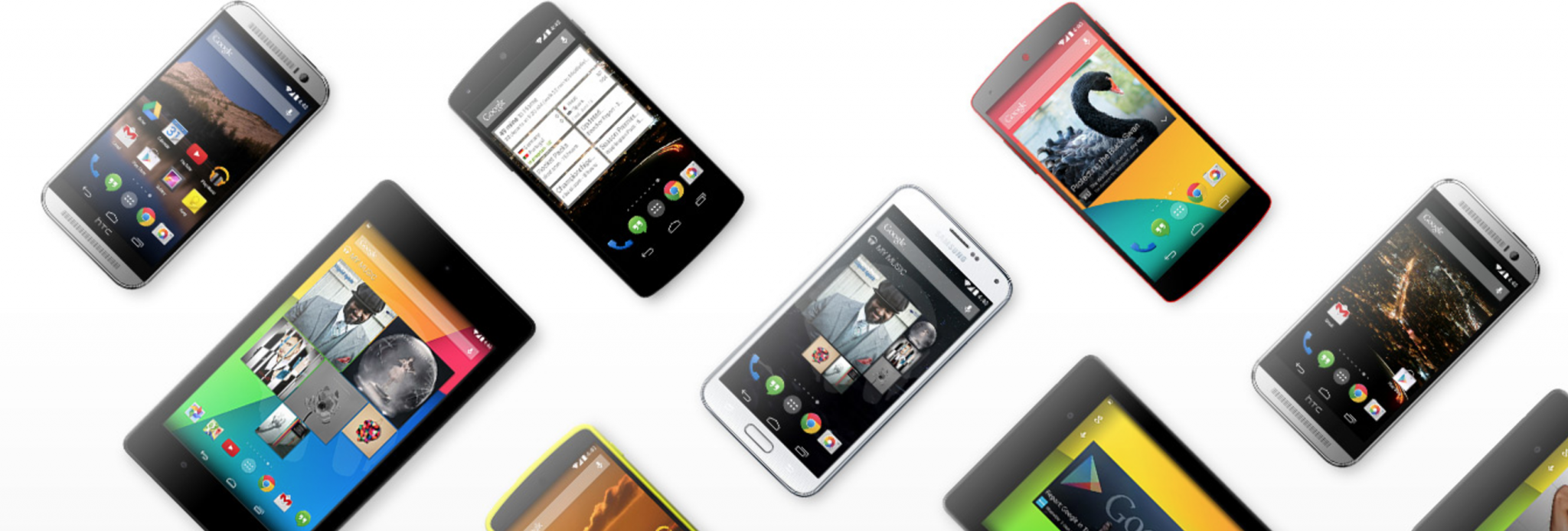Whatsapp is absolutely something that everyone must be using right now and for a lot of people it is something you can’t live without. Therefore I thought of making this tutorial that goes through the possible fixes if Whatsapp is giving trouble and not connecting. Here are some fixes that you can try. Feel free to share!
1) WhatsApp is down – Firstly there can be issues with loading WhatsApp if their servers are down. If this is the case you should just wait a bit and recheck, most issues get sorted very soon. A good tip is to check twitter in that case because if there is such a issue most people start talking about it so you can stay updated about it or you can follow a website like www.androdollar.com to get the latest news on Tech.
2) No active internet connection – The usual problem of the inability to connect to WhatsApp majority of the time is not having an active internet connection. Firstly, check whether you can use any other online services or browse any web pages on your phone.
If you can’t get online at all try the following.
- For Wi-Fi :
Toggle connection: First try toggling the connection on and off. If your device is on Flight mode, try putting the phone into and then removing from Flight mode. - For Mobile data :
Check whether your mobile data is on and whether you have sufficient signal. - Do not off Wi-Fi while phone is asleep :
Make sure that your phone doesn’t disconnect the Wi-Fi connection when it goes to sleep
Settings Wi-Fi Options menu choose advanced set ‘Keep Wi-Fi on during sleep’ to Always if you want to get updates every time. Keep in mind this can drain your battery if not plugged in. - Restricted background data – Check whether you haven’t restricted background data usage for WhatsApp in the Data Usage menu. Check whether your APN settings are correctly configured.
3) WhatsApp isn’t up to date – If you’re happy that you have an active internet connection, the next step is to ensure you have downloaded the latest updates for WhatsApp.
- Android phone :
Check for app updates by opening Google Play tap the three lines at the top left choose My apps check the Installed tab for available updates. - iPhone :
On an iPhone WhatsApp suggests that you also make sure you are running the latest version of iOS.
Open the App Store, tap the Updates icon at the bottom right of the screen.
4) Uninstall and reinstall WhatsApp:
Before doing this back up your conversations by, open the Settings menu in WhatsApp choose Preferences Backup conversations.
5) If none of the above doesn’t work you can try restarting your phone. Sometimes a quick restart can fix almost any issue.
Well that’s the list. If you have any feedback, drop a comment and let me know. Hope you found this useful. Feel free to share with your friends. Afterall, Sharing is caring.