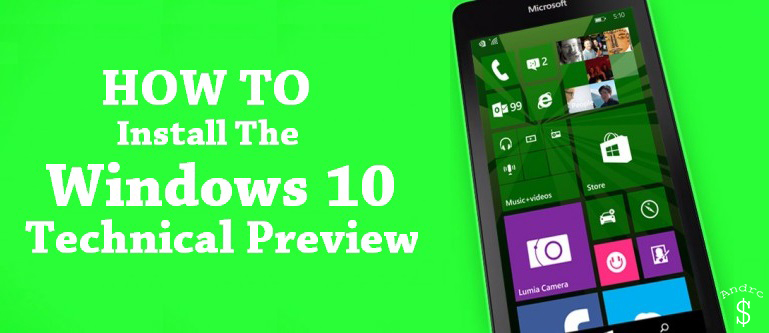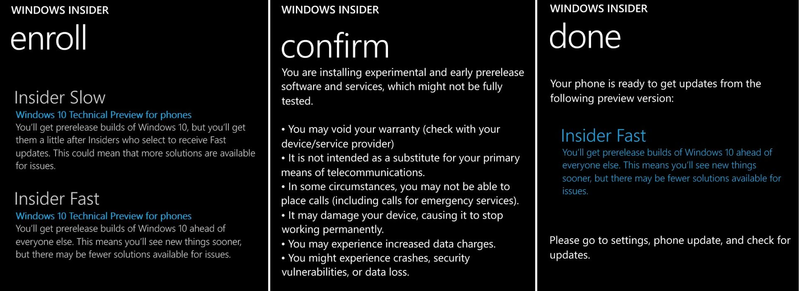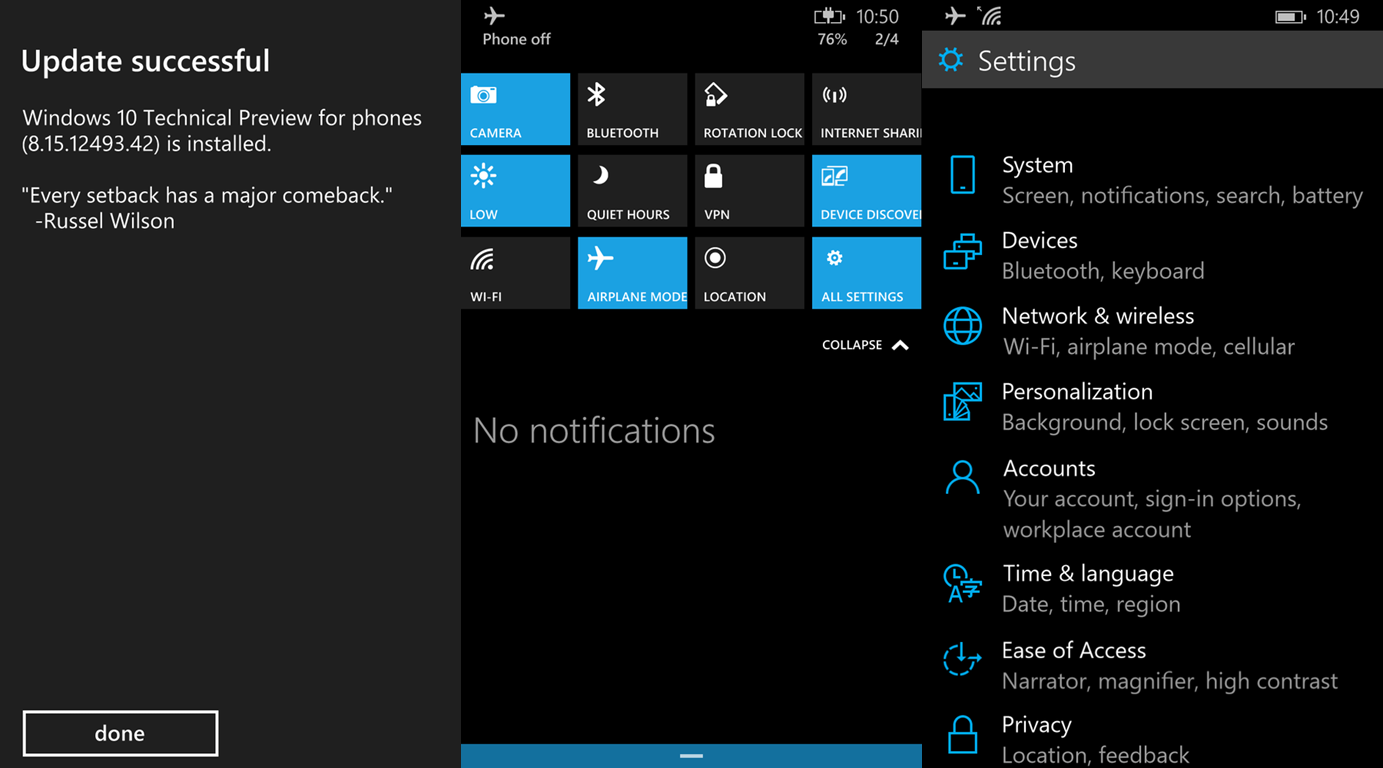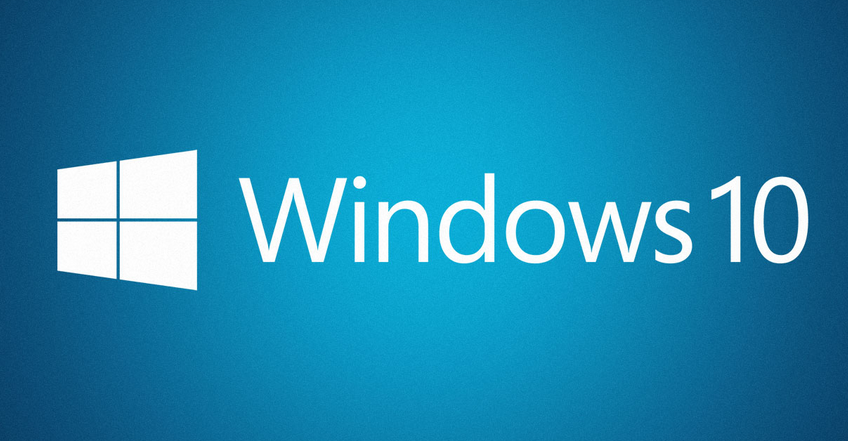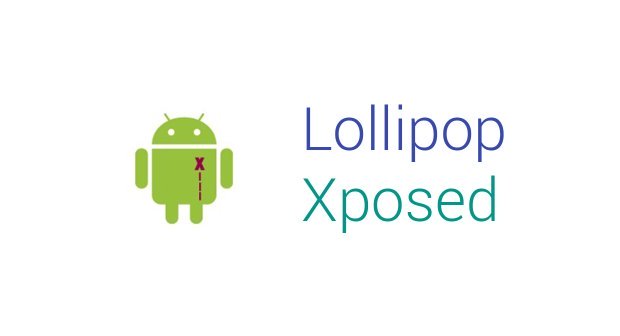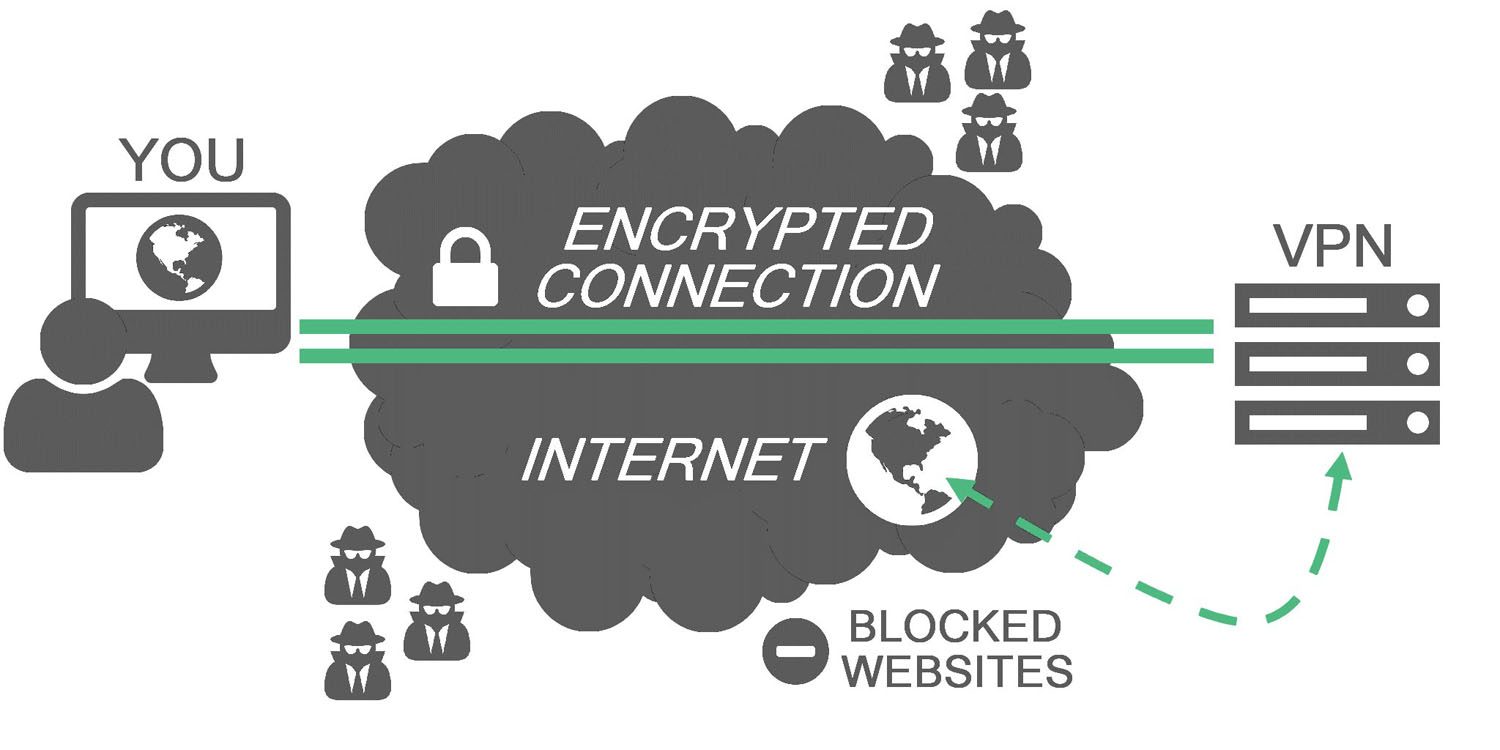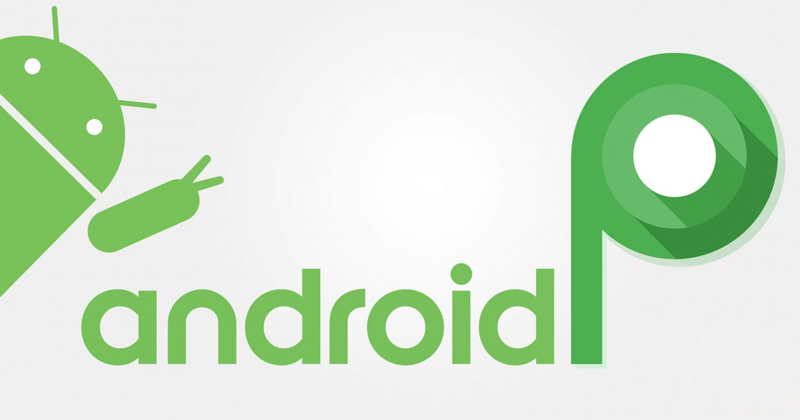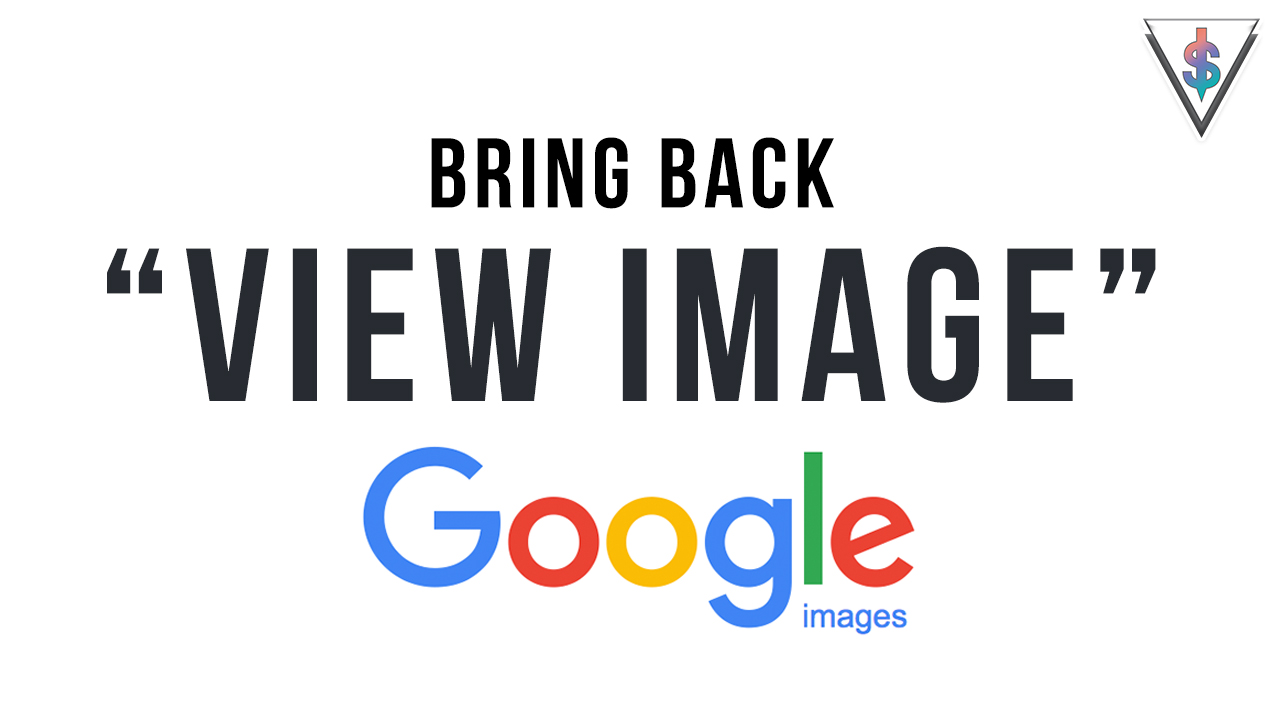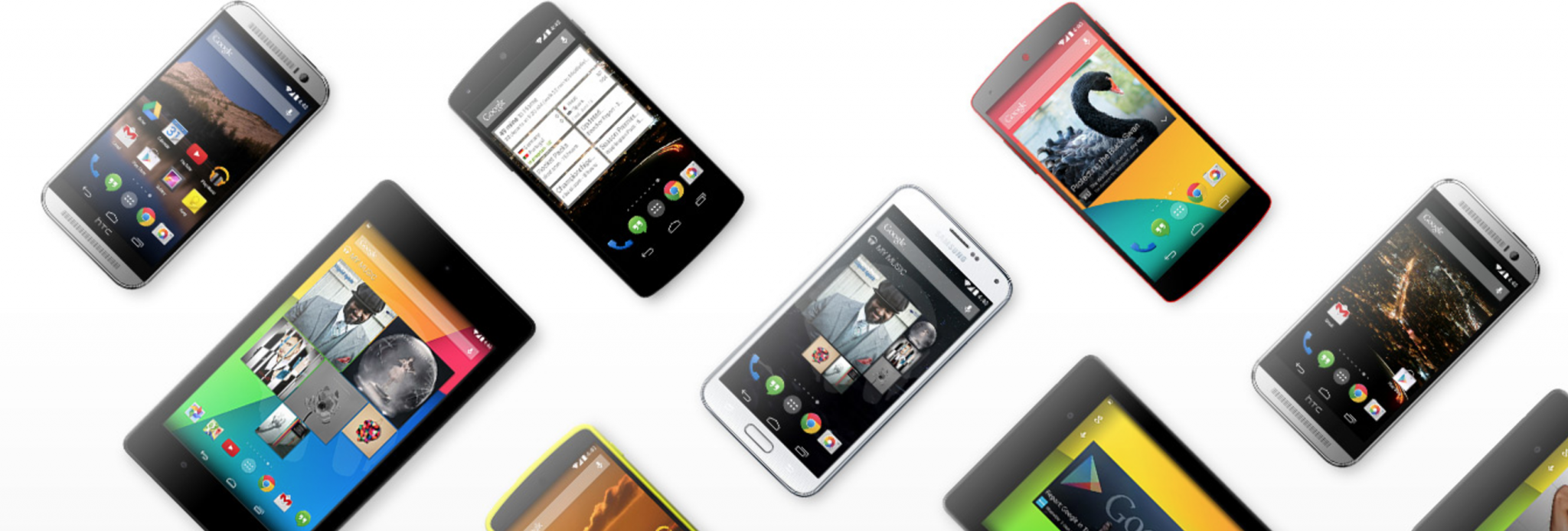Yesterday Microsoft released the Technical Preview of Windows 10 for Smartphones, and ever since some people have been asking me how to install it, so I thought of making a simple Tutorial. It’s really easy to install.
Check the Blog post by Microsoft to learn more about the First Preview. To learn more about Windows 10 for Phones, checkout my previous article here. If you want to try Windows 10 for your PC you can Download it here.
Before we begin,
1) First you need to make sure that you have a supported device. The devices given below are supported at the moment, and as more devices get added, I will update the list. So at the moment only people with the following devices can try this.
- Lumia 630
- Lumia 635
- Lumia 636
- Lumia 638
- Lumia 730
- Lumia 830
2) Make sure you are Connected to Wi-Fi.
3) Make sure your device is atleast 50% charged.
4) You may void your device’s warranty.
How To Install
1) First register for the Windows Insider Program.
2) Next Download the Windows Insider App from the Store.
3) Launch the app and log in with your Microsoft Account.
4) Choose Insider Slow or Fast, depending on how how quickly you want updates.
5) Confirm the Acceptance.
6) Now Open Settings and go to Phone Updates.
7) Check for Updates. You will now see the update. All you have to do is to install it now.
8) Wait for it to install. It could take around 30 Minutes. Once the installation is done, you will see the “Update Successful” Message.
That’s it! Now go ahead and Enjoy Windows 10 on your Smartphone.
How Simple was that huh? If you know any Windows Phone Enthusiast friends, Share this with them so that they will also be able to get the latest Windows 10 preview on to their Smartphone. If you have any questions, Please leave them in the comments section below.
Stay tuned to Andro Dollar for the latest from the tech world.
WARNING – Whatever you do with your phone, you do that entirely on your own risk and you have full responsibility for the consequences. The author can’t be responsible for any damages of your phone!