Want to try something Unique? You came to the right place. If you’re Bored using the Touchwiz Launcher, or bored using the Nova Launcher the same way for years, this tutorial will change everything. Take a look at it and give it a try as it is 100% Creative and Looks Gorgeous.
What you need,
1) The Zip File with all the Necessary Documents
2) Nova Launcher (NOVA Prime is recommened)
3) UCCW
4) Poweramp Music Player (Recommended) or Now playing or Any other alternative
6) Multi Picture Live Wallpaper
7) Some Neat Wallpapers
Nova Launcher
First go to “DESKTOP” under Nova Settings, and make the desktop grid size as 12×12. Then for the Width, Height & Persistent Bar say none and Never respectively. Then under Scroll effect select Cube and Tick Infinite Scroll.
Then you need to Untick “Label Icons” and Tick on all 3 settings afterwards; Re-size all widgets, Widget Overlap, Overlap when placing. (Finally when you’re done with the tutorial, come back and tick the Lock Desktop)
Now go under drawer and make the drawer grid sizes as, 6×3 for Portrait and 3×4 for Horizontal. Adjust the background transparency to your likeness; I have left it at 50%. I haven’t changed the Scroll Effect; however you can change this if you want. I wanted to get the Nexus Experience so I used Card Stack, the Default. Then click on “Drawer Groups” and make different groups for Games, Social Apps, Office work etc. so that the app drawer will be neat. Also under “Hide Apps” You can hide the apps you do not want to be shown on the Drawer.
Then click on Dock and Disable it. But under the dock, just enable “Show Scroll Indicator” and “Show Divider”
Under Look and Feel select the color Theme as White. Then change the icon size to 130% (Maximum); also if your device supports Transparent Notification Bars, Select that option as well and Untick the “Show Notification Bar” Option. Leave all the animation speeds as Nova.
Finally under Gestures and Buttons, Select each option given and select none, except for the “Swipe Up” & “Swipe Down” Then select the Swipe Up and select App Drawer and Under Swipe Down select Expand Notifications. This is how we are going to launch the app drawer and notification bar.
Multi-Picture Live Wallpaper
Click on the Menu button, and hit on Wallpapers and under Live Wallpapers you will see an option to select Multi Picture Live Wallpaper. Under this click on settings first. Then select Common settings and use the wallpapers given HERE or use your own. Then Under background color select Auto Detect. Crop resize ratio has to be Fit to Full screen. Change the Decrease Saturation and Opacity to 40% & 80% Respectively. Now go back one step and you will see under Drawer settings, “Transition Type”, under this select “Random”. Then make sure Show Reflection (Bottom) and Double Tap to change Picture is ticked. Change the picture changing interval according to your taste. I have set that at 30 Seconds. Finally go back one more step and Hit on “Set Wallpaper”
PS – Some Mid Range phones might lag when using Random Animations; If that happens, use one animation only or buy a new Phone.
UCCW
Download the Zip file with all the necessary documents from HERE.
This is for the guys who are new to UCCW. You can set a pre-built skin using this. So to do this first hold down on the home page and select widgets and go down and find UCCW. Then select UCCW and click on any widget, I usually use 4×2. Then select the UZip files given in the zip file. To do that click on UZIP and find the files. Then select each, one at a time.
First Page
My First page has The “Elegant Clock”. Follow the above instructions and find this and place it on the desktop. Then Hold down on the widget and Resize it. I usually maximize it to its full size. Then I have a Welcome Logo, specially made for Andro Dollar.
Next you need to find your most often used applications from the app drawer (Slide Up to open appdrawer) Then, once you find, place them accordingly and follow the below procedure.
First hold down on the icon, as an Eg. Ill use Facebook. Hold down on the Facebook Icon and click edit. Then click on the Blue Facebook icon, next to the name and use the Facebook icon given under Tiny White Icon Pack. Follow this for all the other icons also. Tiny Icon pack has a lot of icons so browse and find the perfect icons that will suit you. Then click Tick and confirm. Then Place the icons accordingly.
Next you need to use the Poweramp widget, 4×2. Poweramp is the Best Music Player available for Android. I think you should buy this. If you do not want to buy it you can use something else but the appearance might chage a bit. Some other alternatives are, Now Playing Music Widget, Google Play Music & the Stock Music Player (Samsung, Sony, HTC).
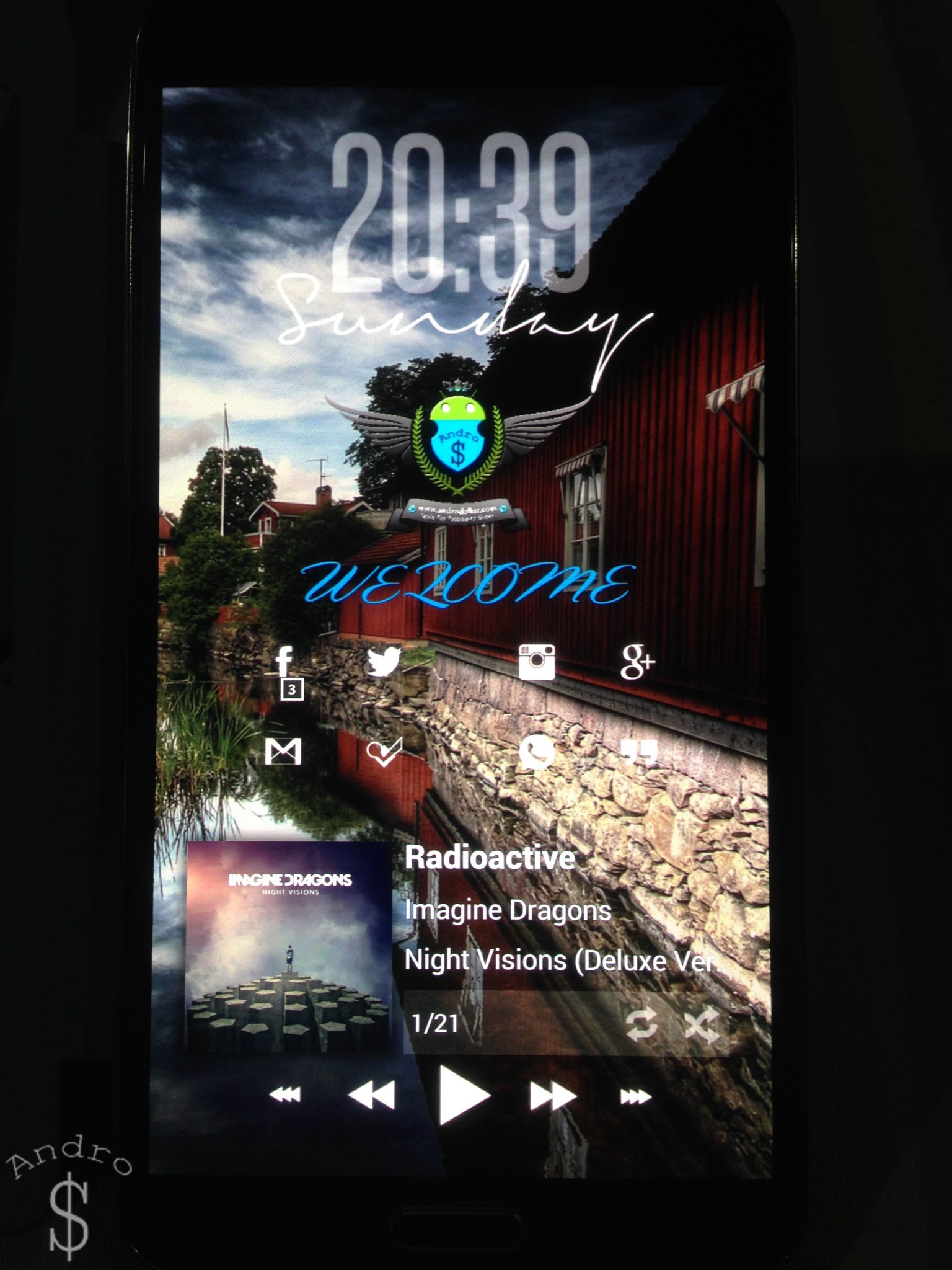
Second Page
Under the second page you have to use the “Status Bar” theme, “Mountain_Apps” theme and “Messages” theme. After selecting each respectively, Re-size them according to your preference. Only for the Mountain_Apps you need to do something different, You need to click on New first. Then click on that again and choose open and select the “Mountain_Apps” and then Select Edit objects and then Hotspots and select you Music Player, Browser, Camera and Play store respectively. Finally add some other useful apps that you might need like Phone, Messaging, My Files and Clock and Edit them just like we did in the first page by using Tiny White Icons.
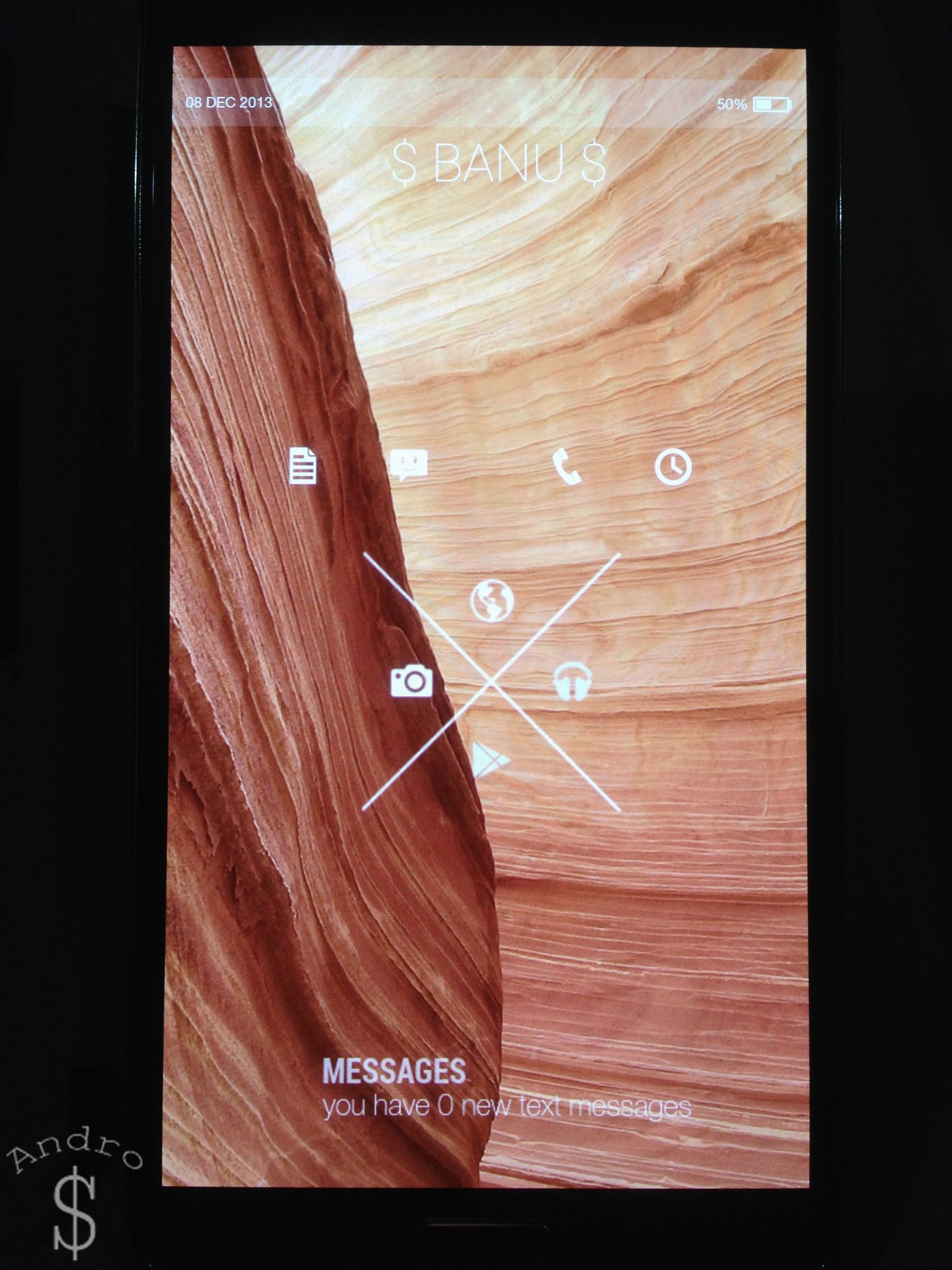
Third Page
Under the third page you need to select weather Up and bottom and Resize them to match the home screen.
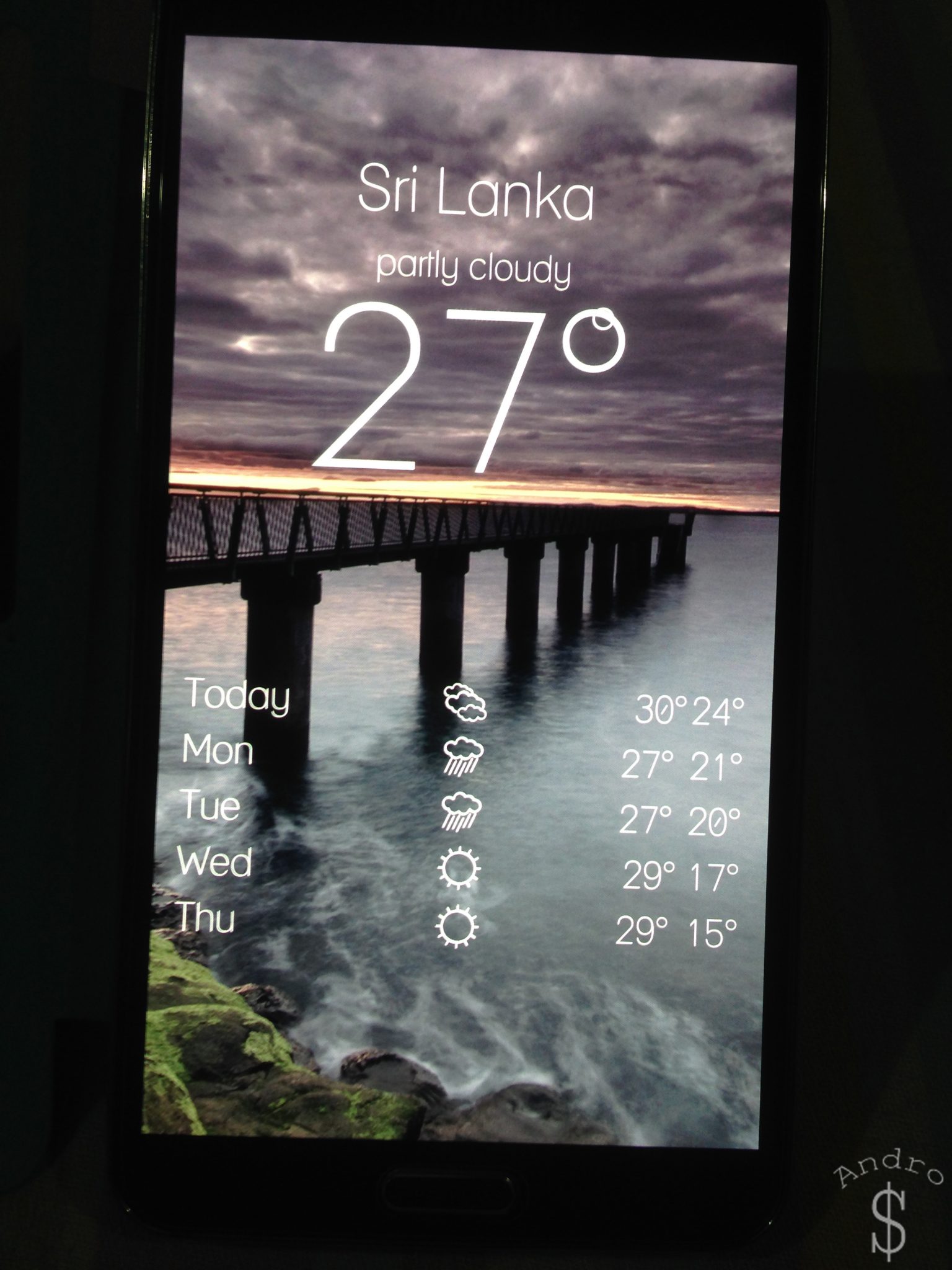
Finally, Open UCCW from the App Drawer, and Hit the menu button and click on Lock Widgets and close UCCW.
That’s it. You are all good to go. Now you need to double check what you did. If everything is working good then you got yourself one awesome looking Launcher.
If you have any problems Pls contact us, using the Chat Bar given in the site or mail us at banuathuraliya@androdollar.com.
Like and Share if you liked the content. Stay Tuned for more. Don’t forget to tell us what you think about this theme in the comments section below.

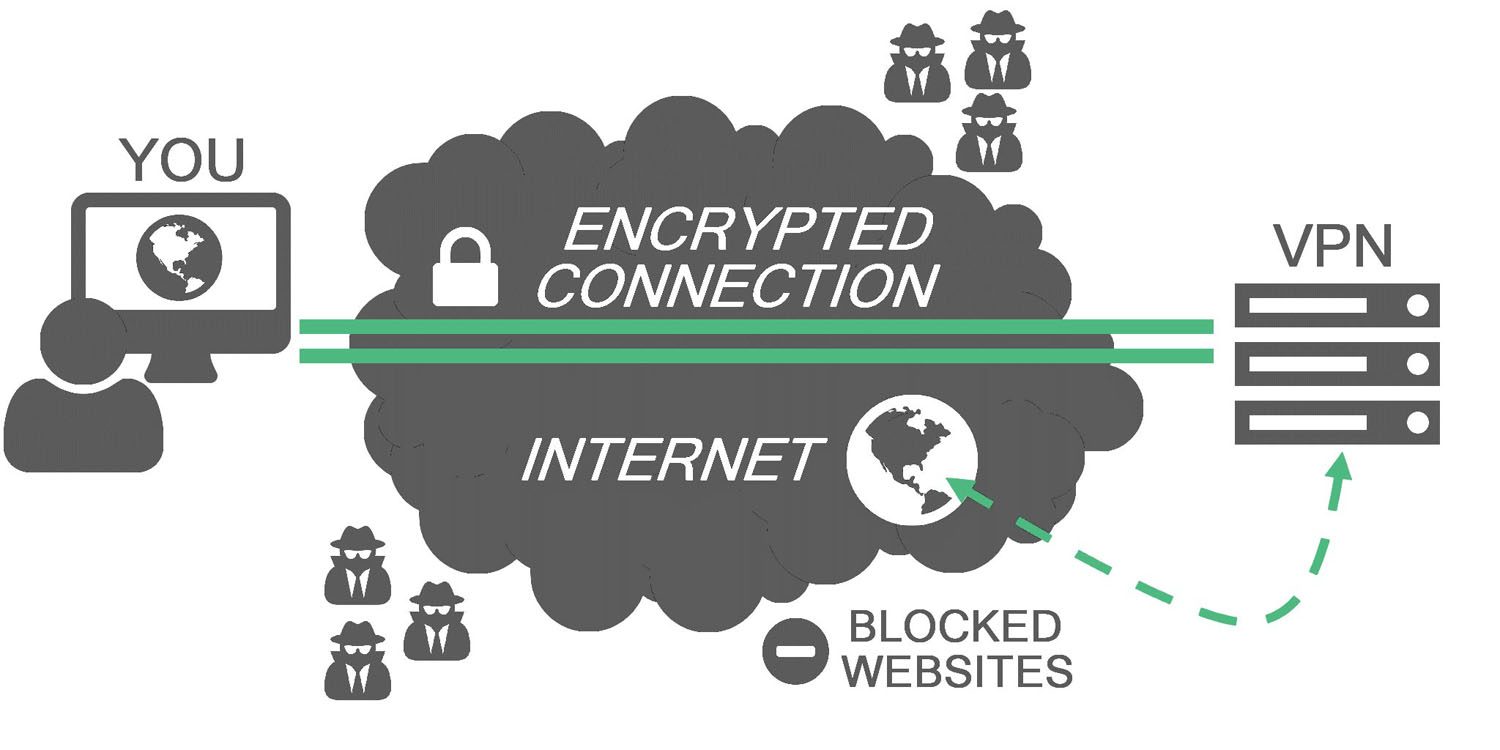
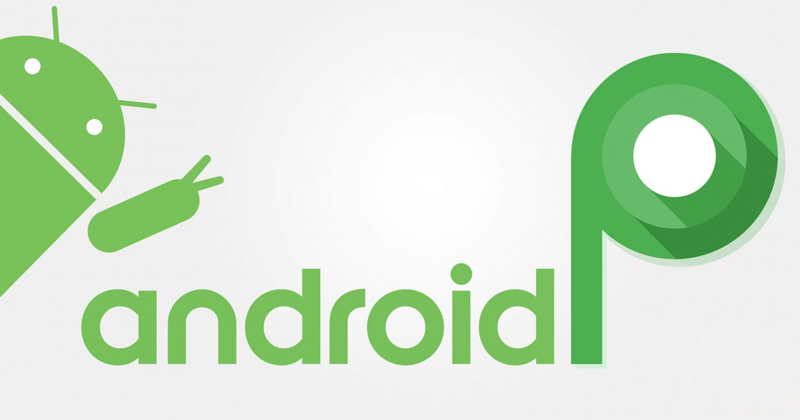

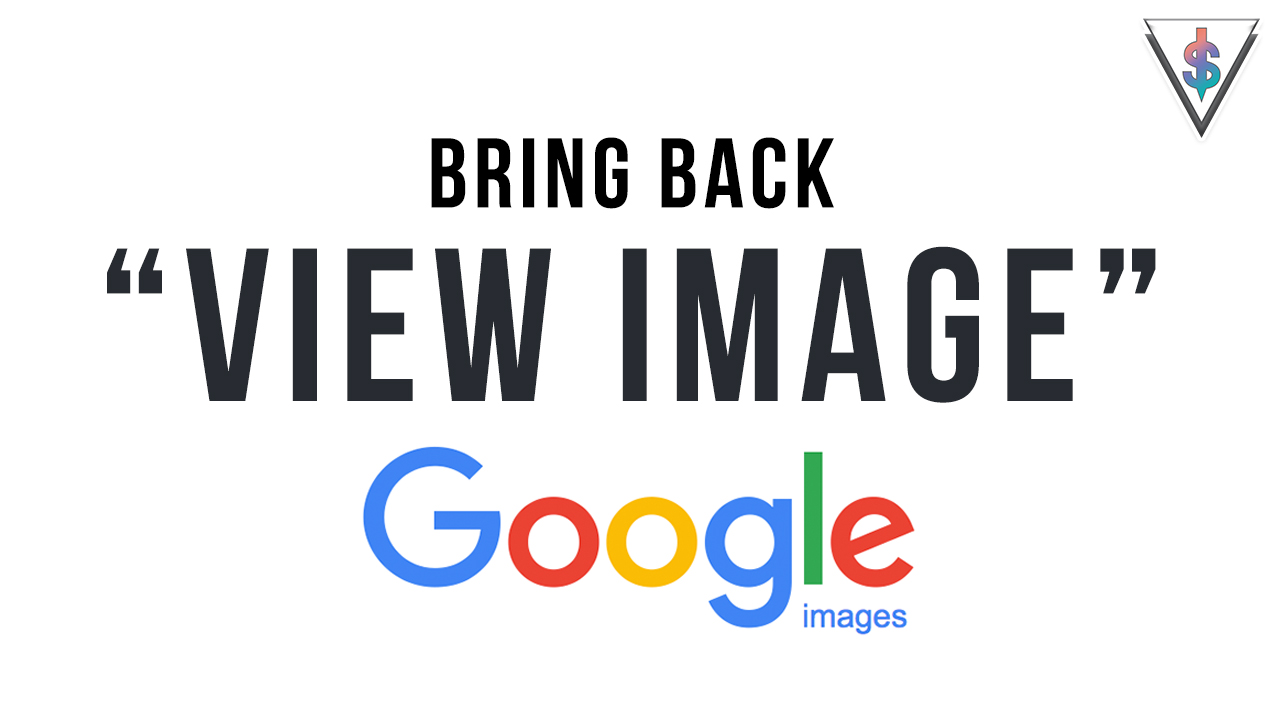
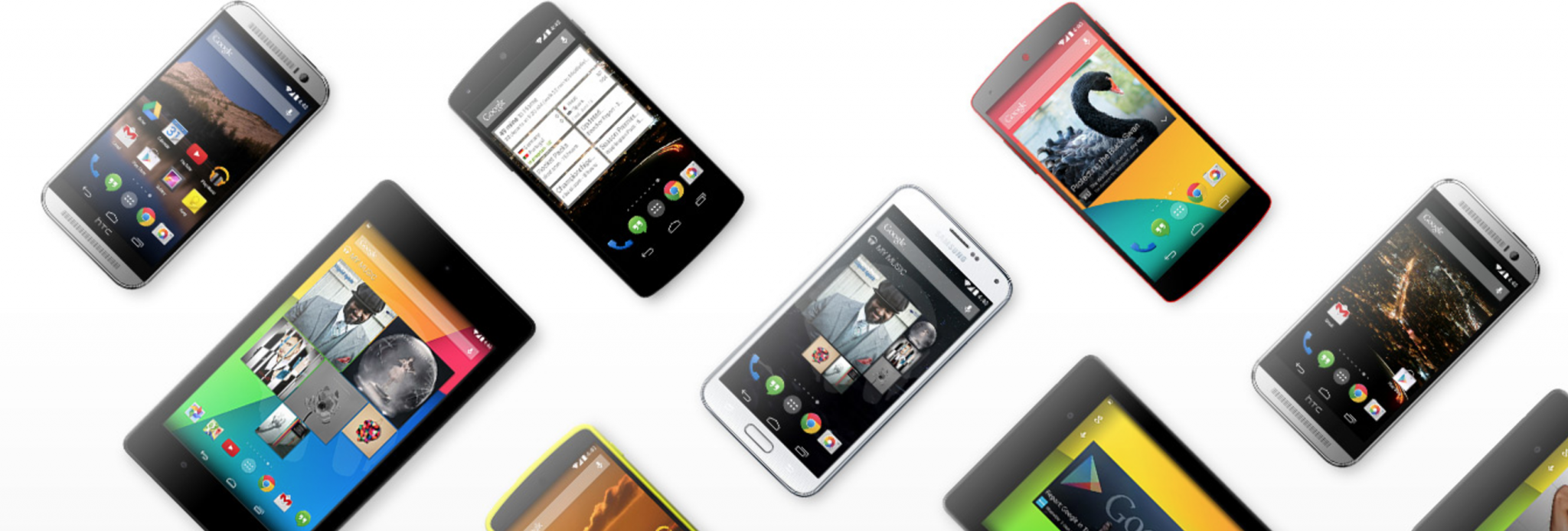



4 comments
Aww Machan Nice Patta. Good Work. 😀
aww bn patttaaaaaaaaaaaaa:D
Does this work for Xperia devices?
Yes